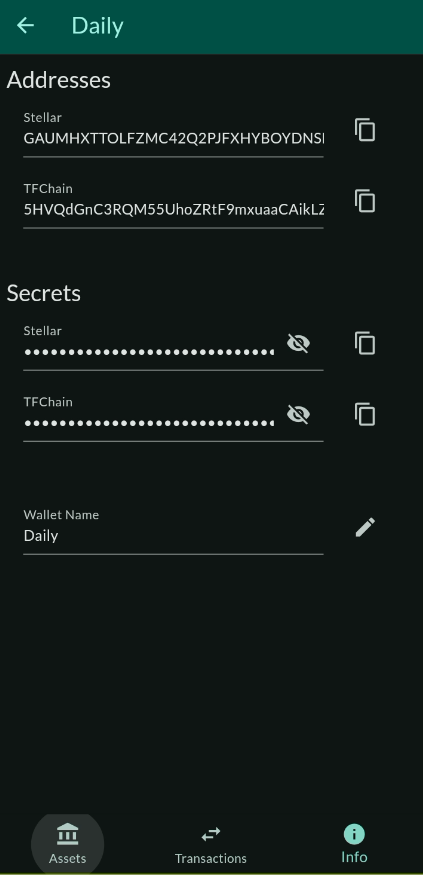ThreeFold Connect Wallet
Introduction
We cover the wallet features of the ThreeFold Connect app.
Access Your Wallet
By default, the app will generate a wallet associated with your account.
- To access your wallet, click on
Walletat the bottom of the app screen, then click on your wallet. By default, the wallet is namedDaily.
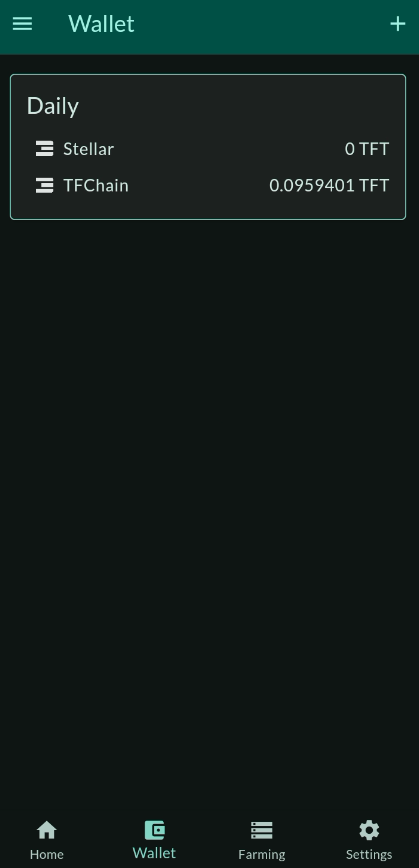
- The wallet main page is the following:
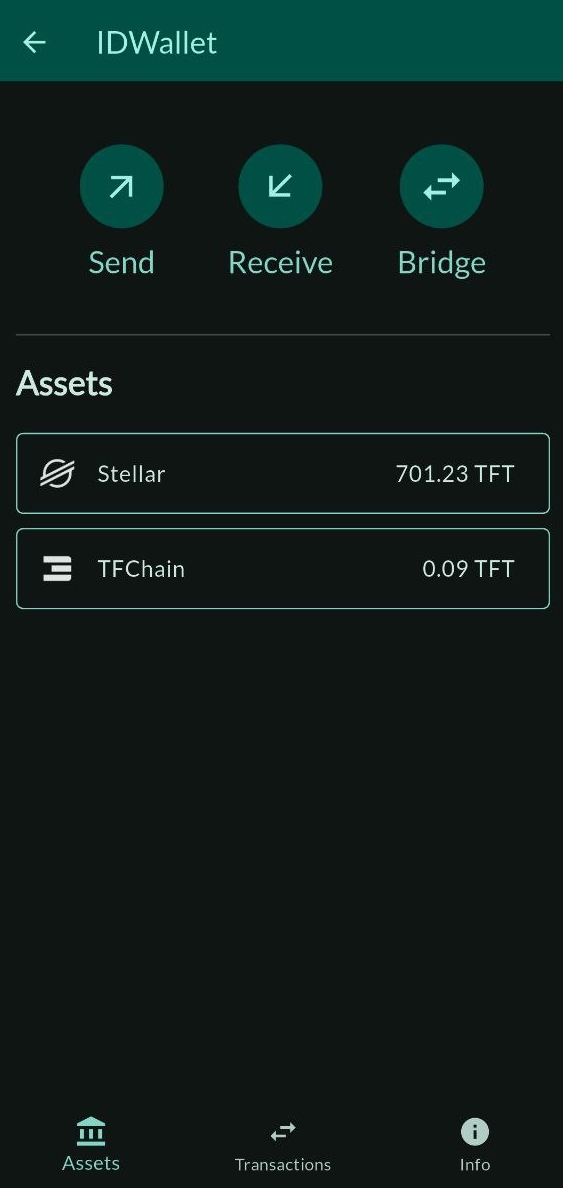
Import a Wallet
To import a wallet, click on the + button at the top right of the Wallet section. Choose a name for your wallet, write the secret associated with the wallet and click Save.
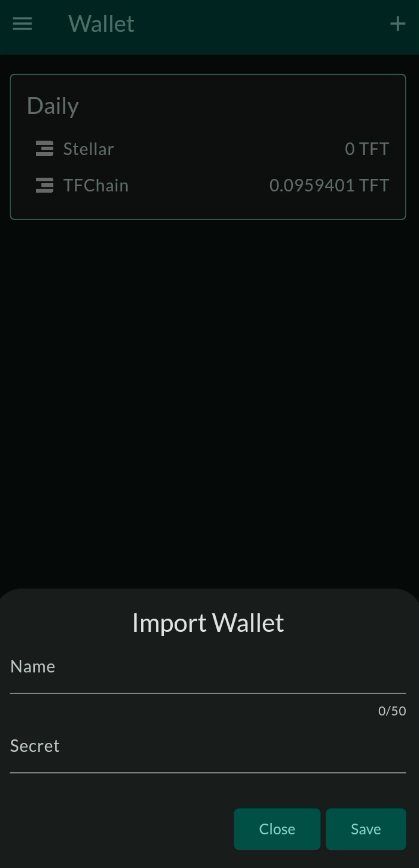
Wallet Features
Once inside your wallet, you can access the wallet features.
- Assets
- Transactions
- Info

Wallet Assets
The section Wallet assets allows you to send and receive token.
Send Assets
You can send assets from Stellar or TFChain.

To send TFT, you can scan the QR code of the address you wish to send tokens to. This will enter automatically the necessary information. Make sure to double check that the information is correct to avoid any complications. Otherwise, you can simply enter the correct address in the section To. Choose the amount you want to send. Then click on SEND TOKENS. For Stellar, Make sure to write the memo if it applies.
Note that, for such transactions, there is a maximum fee of 0.1 TFT on the Stellar blockchain, and a maximum fee of 0.01 TFT on the TFChain. This amount is taken from the amount you are sending. It is not taken directly in your wallet.
Send TFT to Hardware Wallet on Stellar Blockchain
Before sending TFT to a hardware wallet, make sure the hardware wallet has a TFT trustline on the Stellar Blockchain. For more information, read this section.
Receive Assets
You can receive assets from Stellar or TFChain.
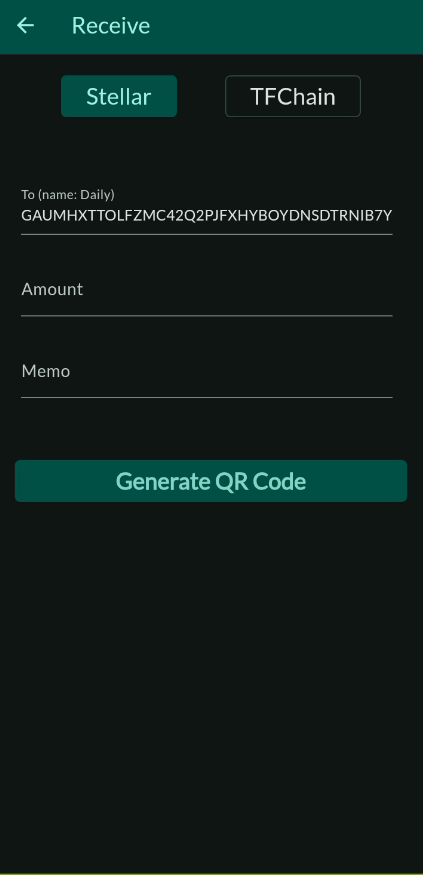
To receive TFT, you can generate a QR code to share to the person waiting to send you tokens. Otherwise, the sender can simply use your Stellar or TFChain address and send you TFT.
To generate the QR Code, select the chain you want to use, Stellar or TFChain, enter the amount and the message if needed and click on GENERATE QR CODE. This will generate a QR Code that can be scanned by other devices.
Note: The memo option is only available for Stellar, not for TFChain.
Bridge Assets (TFChain)
You can bridge TFT between TFChain and Stellar chain.
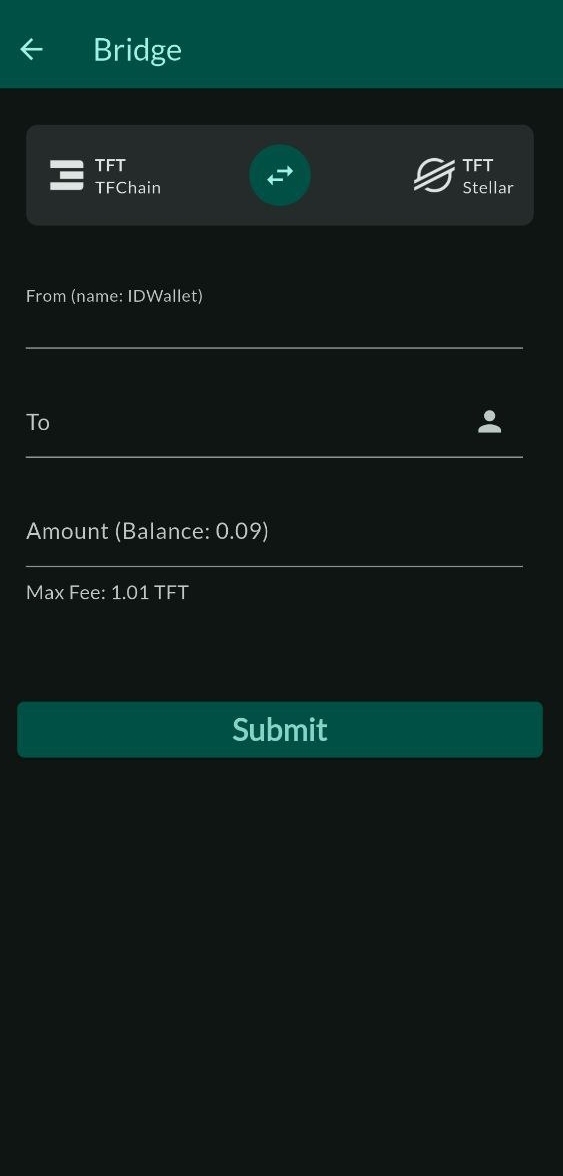
To bridge TFT, follow the steps below:
- Set the direction of the bridge
- TFChain to Stellar
- Stellar to TFChain
- To: Enter the address of the receiver
- Optional: Click on the icon on the right to set a wallet or favorite address
- Amount: Enter the amount to send
- Click
Submitto submit the bridge transfer - Click
Confirmto finalize the transaction
Bridge Assets (Solana)
You can bridge TFT from Stellar to Solana.
Important: Make sure to create an associated token account on Solana for TFT. Read this section for more information.
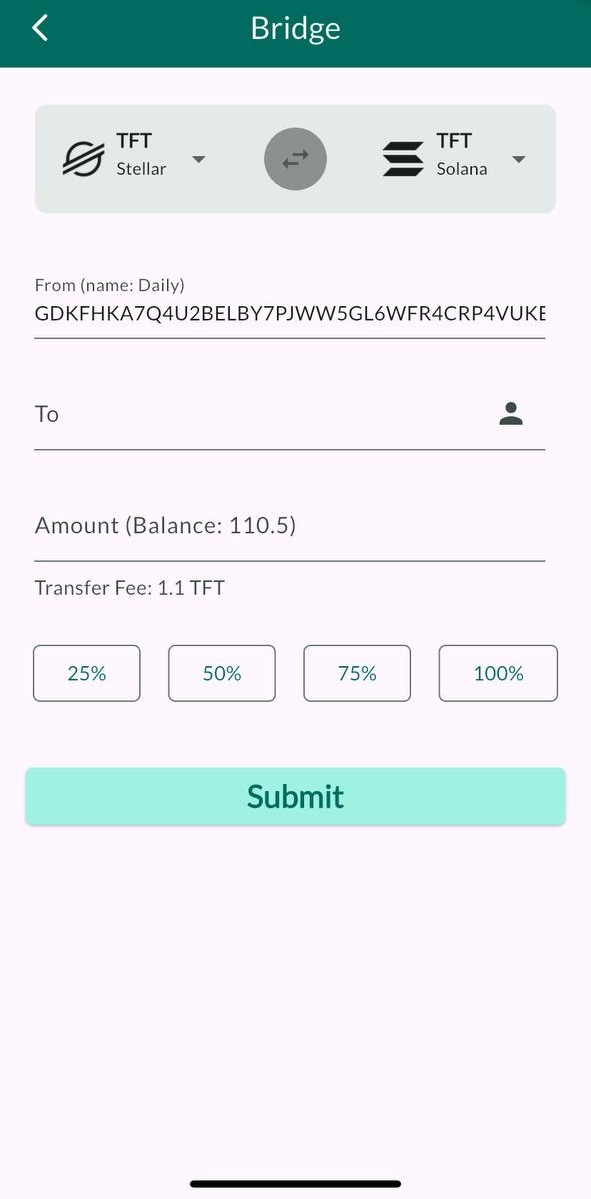
To bridge TFT, follow the steps below:
- To: Enter the address of the receiver
- Optional: Click on the icon on the right to set a wallet or favorite address
- Amount: Enter the amount to send
- Click
Submitto submit the bridge transfer - Click
Confirmto finalize the transaction
Note: You cannot bridge from Solana to Stellar.
Wallet Transactions
To see your transactions, simply click Transactions at the bottom of the screen.
If there are no transactions yet on your wallet, you will see No transaction.
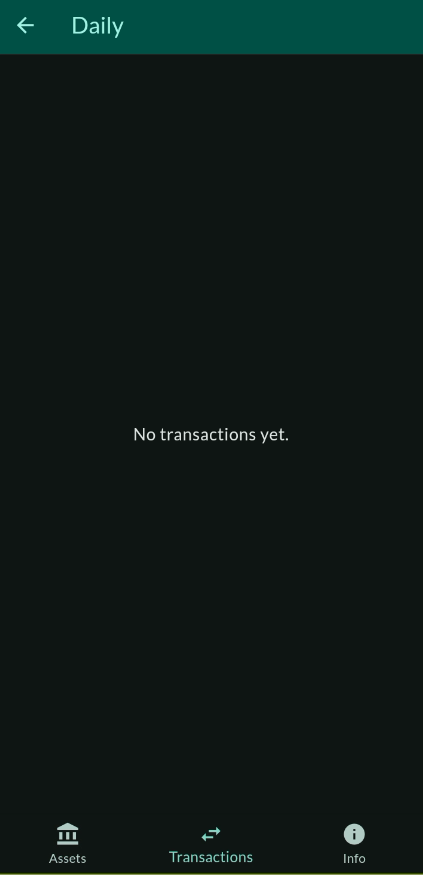
Wallet Info
To access your wallet info, click Info at the bottom of the screen.

In this section, you can access the TFChain and Stellar addresses associated with your wallet, as well as their corresponding secrets. To see your secrets, simply click on the eye buttons.
You can also change the wallet name by clicking on the button next to the wallet name.