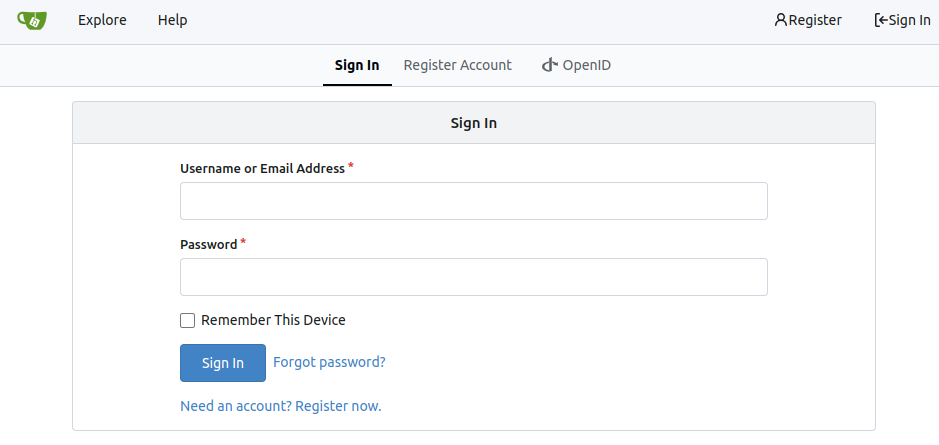Gitea
Introduction
Gitea is a forge software package for hosting software development version control using Git as well as other collaborative features like bug tracking, code review, continuous integration, kanban boards, tickets, and wikis.
Prerequisites
- Make sure you have a wallet
- From the sidebar click on Applications
- Click on Gitea
Deployment
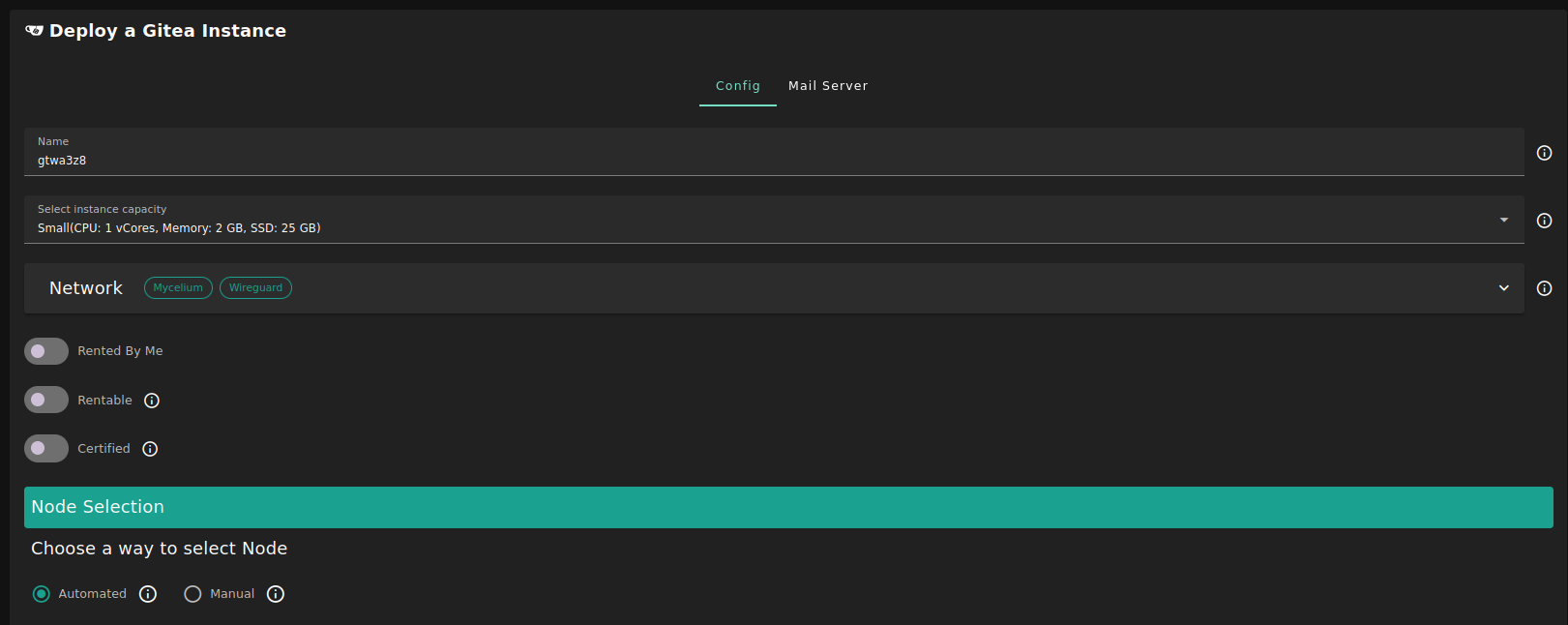
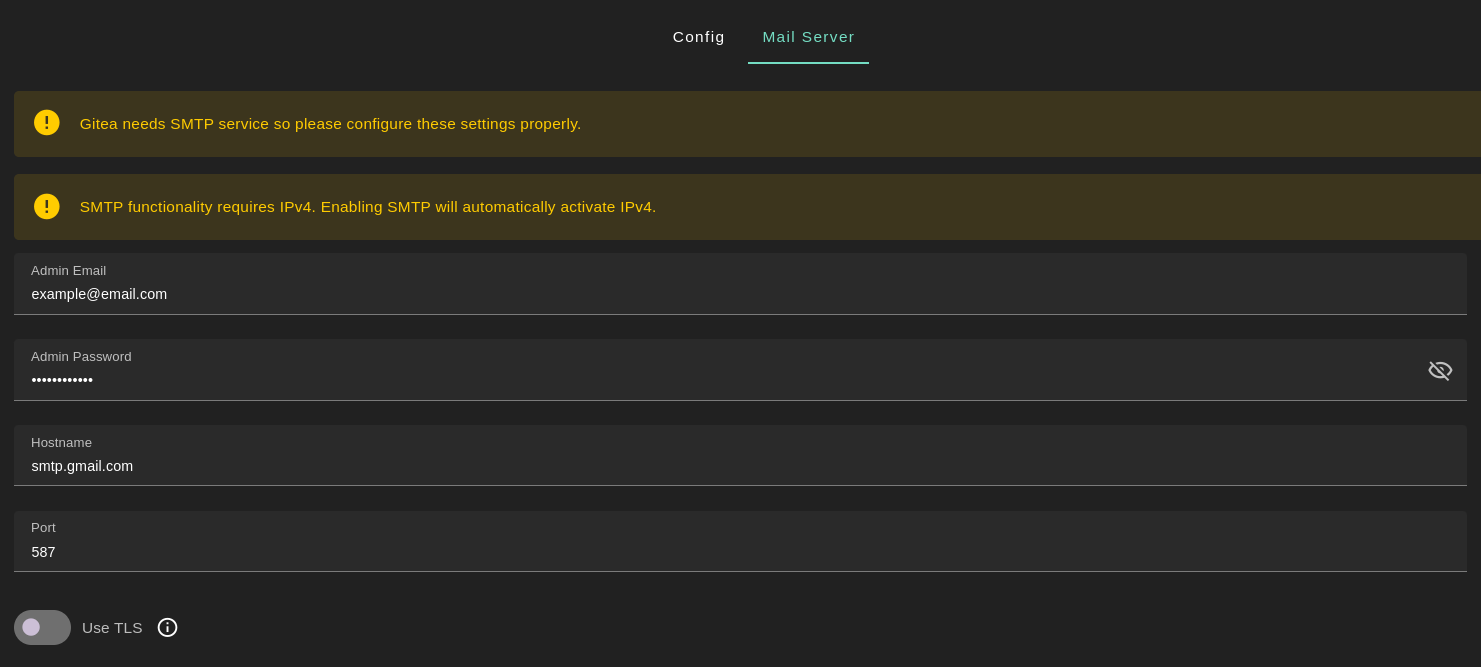
-
Enter a name for your deployment or keep the default name
-
Select a capacity package:
- Small: {cpu: 1, memory: 2, diskSize: 25 }
- Medium: {cpu: 2, memory: 4, diskSize: 50 }
- Large: {cpu: 4, memory: 16, diskSize: 100 }
- Or choose a Custom plan
-
Choose the network
Public IPv4flag gives the virtual machine a Public IPv4Public IPv6flag gives the virtual machine a Public IPv6Planetary Networkflag gives the virtual machine an Yggdrasil addressMyceliumflag gives the virtual machine a Mycelium address
-
Rented By Meflag to retrieve nodes currently reserved by you -
Rentableflag to retrieve nodes that can be reserved as dedicated nodes -
Certifiedflag to retrieve only certified nodes -
Choose the node
- Automated
- Choose the location of the node
RegionCountryFarm Name
- Click on
Load Nodes - Click on the node you want to deploy on
- Choose the location of the node
- Manual selection
- Select a specific node ID
- Automated
-
Choose a domain
- Use a custom domain by enabling
Custom Domain - Choose a gateway domain for your instance
- Use a custom domain by enabling
-
Set the
Mail Server- In the tab
Mail Serveryou can adjust the parameters or leave the default parameters- The SMTP configuration supports both
Admin EmailandUsername - The
Admin Emailby default is the email you used when logging into the Dashboard - The
Admin Passwordis generated automatically but you can modify it - By default the SMTP server used for the
Hostnameissmtp.gmail.comwith its associated port587 - Enable TLS by clicking on the
TLSbutton
- The SMTP configuration supports both
- In the tab
-
Click
Deploy
After deployment, you can see a list of all your deployed instances.
To access the Gitea instance, click on the Actions button called Visit.

Setting Up Gitea
Once you've accessed the Gitea instance, you can adjust the Initial Configuration if needed.
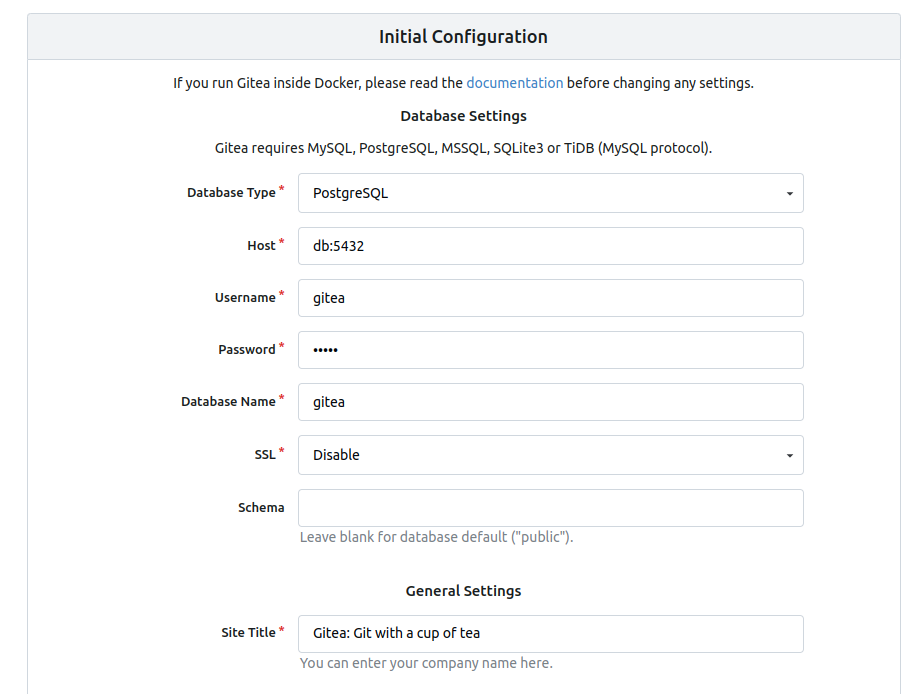
Once you're ready, click on Install Gitea.
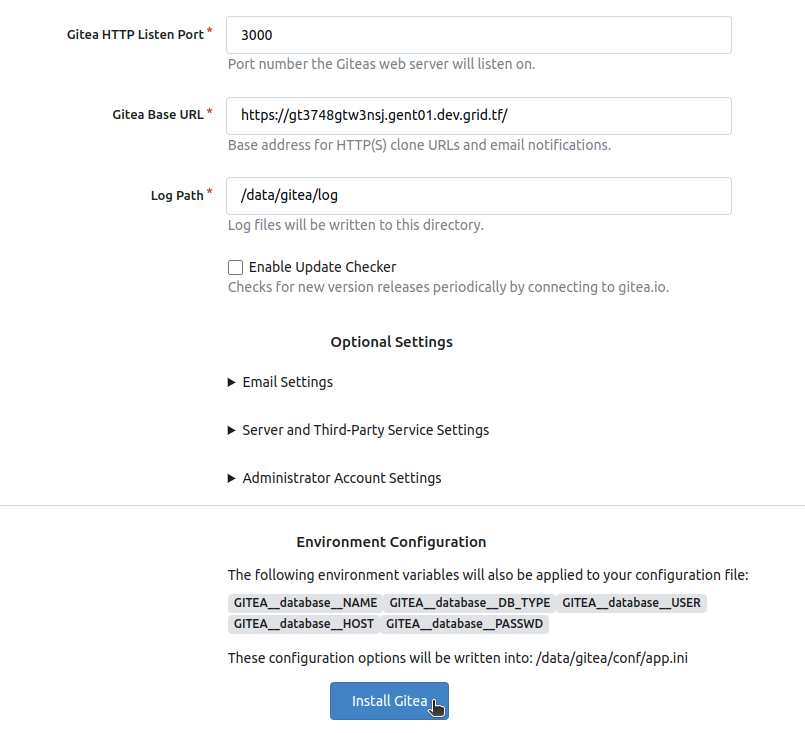
Once the configuration is completed, you can register to the Gitea instance and start using it.