Gitea API
Introduction
We show how to use the Gitea API with both Swagger and CLI.
Swagger
The Gitea API is available with the slugs /api/swagger# after your Gitea domain URL.
- For ThreeFold, we use the following Gitea API:
https://git.ourworld.tf/api/swagger#/
You can access different levels of the Gitea instance:
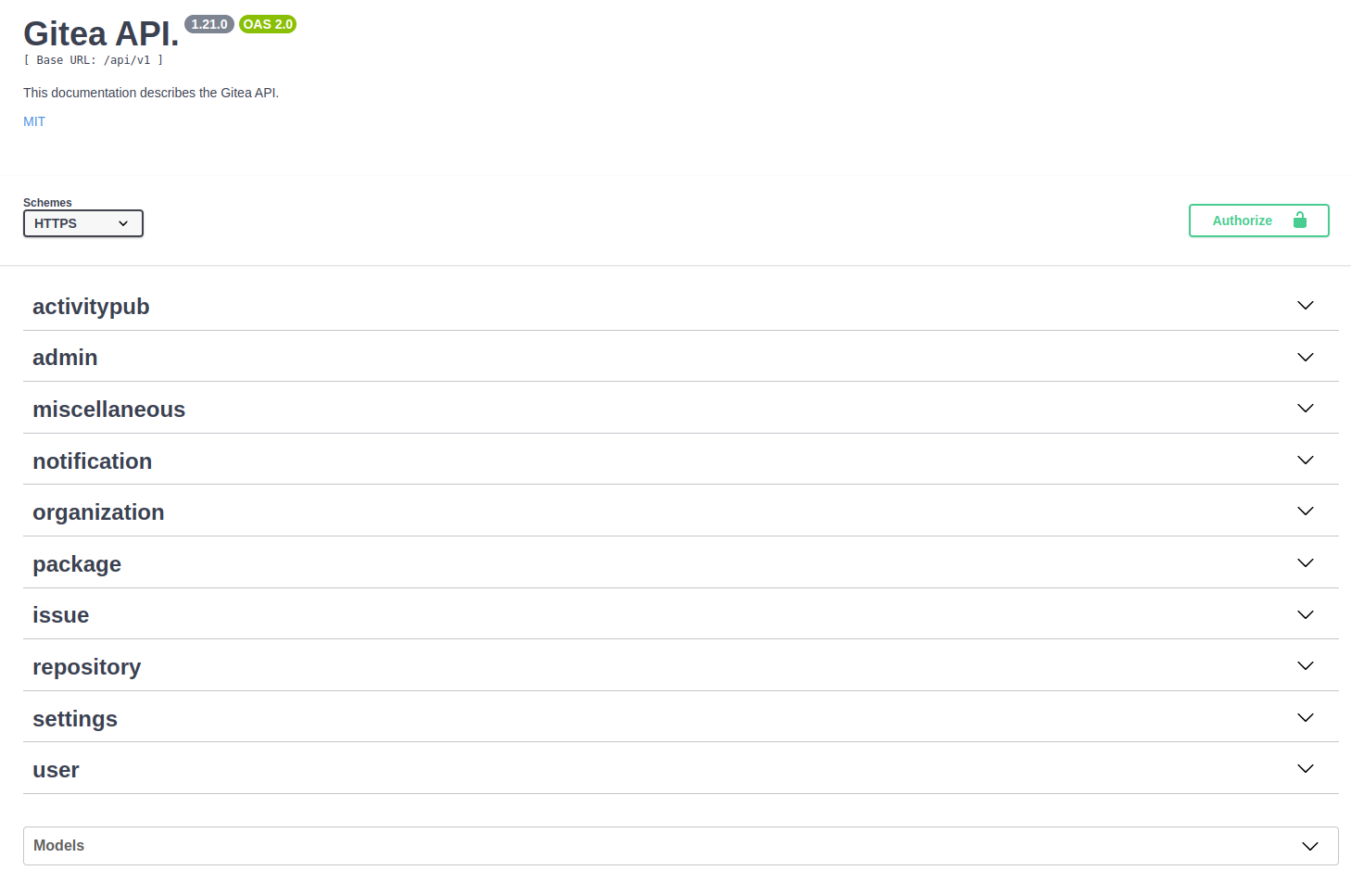
You can use the Swagger for different queries. Parameters are expained for each example so it is a fairly intuitive use.
For example, to get the raw content of a file, you can use the following:
-
Go to the section
Get a file from a repository. -
In this example, we query the tfgrid organization and its repository
info_tfgridfor the branchmain. We write the path of the file.
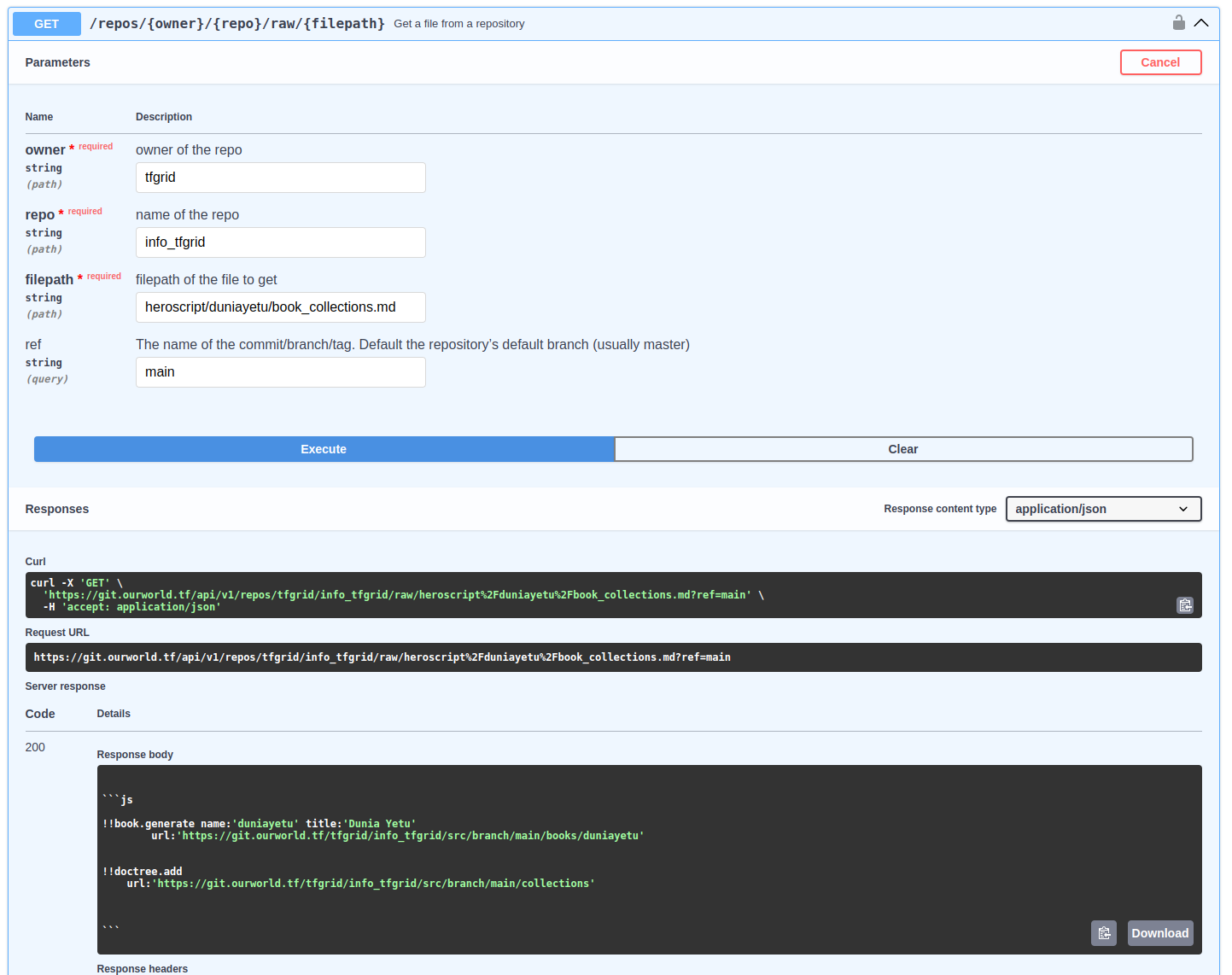
Once you tried a query on the API, you can take the curl command example to query the same information from the CLI. We check this in the next section.
CLI
To use the API with a command line interface, you can use curl.
For example, we take the raw content of a file:
curl -X 'GET' \
'https://git.ourworld.tf/api/v1/repos/tfgrid/info_tfgrid/raw/heroscript%2Fduniayetu%2Fbook_collections.md?ref=main' \
-H 'accept: application/json'
We can save this in a file by adding > filename.txt after the line above:
curl -X 'GET' \
'https://git.ourworld.tf/api/v1/repos/tfgrid/info_tfgrid/raw/heroscript%2Fduniayetu%2Fbook_collections.md?ref=main' \
-H 'accept: application/json' > filename.txt
Swagger and CLI
A combination of the Swagger and the CLI can be very effective.
First, find the proper curl command by using the Gitea Swagger, then use the CLI to pass the curl commands.
API Authorization
If you want to query information that is access-protected, such as a private repository, you first need to create a Gitea access token and then log into the Gitea API with the token.
Once this is done, every Swagger request you ask will be accompanied with the access token.
- Create an access token directly on Gitea
- Go to the
Applicationssection of theUser Settingson Gitea - Under
Manage Access Tokens, choose aToken Name - Select either ̀
Public onlyorAll (public, private and limited). For private access, choose the latter - You must select at least one permission to create a token. Click on
Select permissionsand choose the permissions for your token - Click on
Generate token - Copy the generate token and keep it somewhere safe
- Go to the
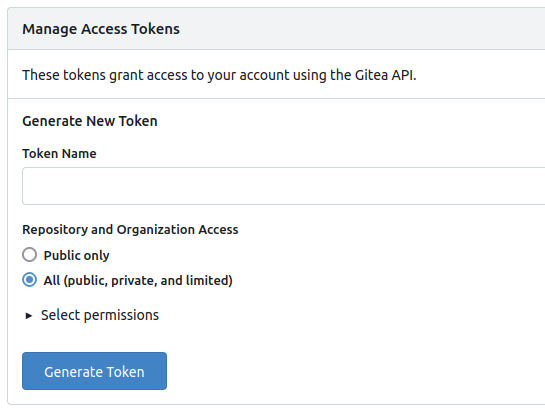
- Log in the Gitea API with your access token
- On the top of the Gitea API page, click on
Authorize
- On the top of the Gitea API page, click on
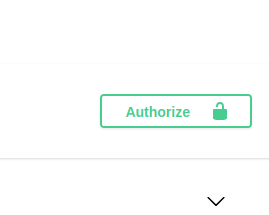
- In
AuthorizationHeaderToken (apiKey)writetokenfollowed by a space and then paste your token, e.g.:token 1234567890
- Once you're logged in with your token, you can make queries with the API
References
You can learn more by reading the Gitea API documentation.