Add a Domain to a VM
Introduction
We cover the overall process to add a domain to a virtual machine running on the ThreeFold Grid. This process works for both micro and full virtual machines.
Preparation
- Deploy a virtual machine
- Click on the button Manage Domains under Actions

- Open the Add New Domain tab

Add New Domain
There are different parameters to fill in to add a new domain.
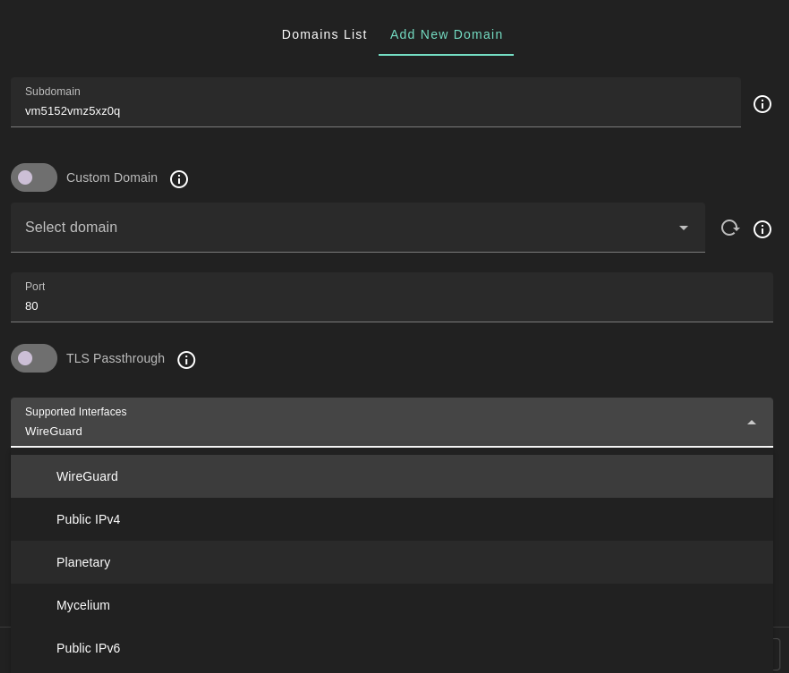
-
Subdomain
- The subdomain is used to reference to the complete domain name. It is randomly generated, but the user can write a specific subdomain name.
- The subdomain prefix (e.g. fvm3748domainguide) is decided as follows:
- Solution name (e.g. fvm)
- Twin ID (e.g. 3748)
- Deployment name (e.g. domainguide)
- The subdomain prefix (e.g. fvm3748domainguide) is decided as follows:
- The complete subdomain is thus composed of the subdomain prefix mentioned above and the subdomain entered in the Subdomain field.
- The subdomain is used to reference to the complete domain name. It is randomly generated, but the user can write a specific subdomain name.
-
Custom Domain
- You can also use a custom domain.
- In this case, instead of having a gateway subdomain and a gateway name as your domain, the domain will be the custom domain entered in this field.
- If you select Custom domain, make sure to set a DNS A record pointing to the gateway IP address on your domain name registrar.
- You can also use a custom domain.
-
Select domain
- Choose a gateway for your domain.
-
Port
- Choose the port that exposes your application instance on the virtual machine which the domain will point to.
- By default, it is set to 80.
-
TLS Passthrough
- Disabling TLS passthrough will let the gateway terminate the traffic.
- Enabling TLS passthrough will let the backend service terminate the traffic.
-
Supported Interfaces
- You can select the network interface. Note that you will only see the network(s) provided when you deployed the VM.
WireGuardPublic IPv4PlanetaryMyceliumPublic IPv6
- You can select the network interface. Note that you will only see the network(s) provided when you deployed the VM.
Once you've filled the domain parameters, click on the Add button. The message Successfully deployed gateway will be presented once the domain is properly added.

Domains List
Once your domain is set, you can access the Domains List tab to consult its parameters. To visit the domain, simply click on the Visit button under Actions.
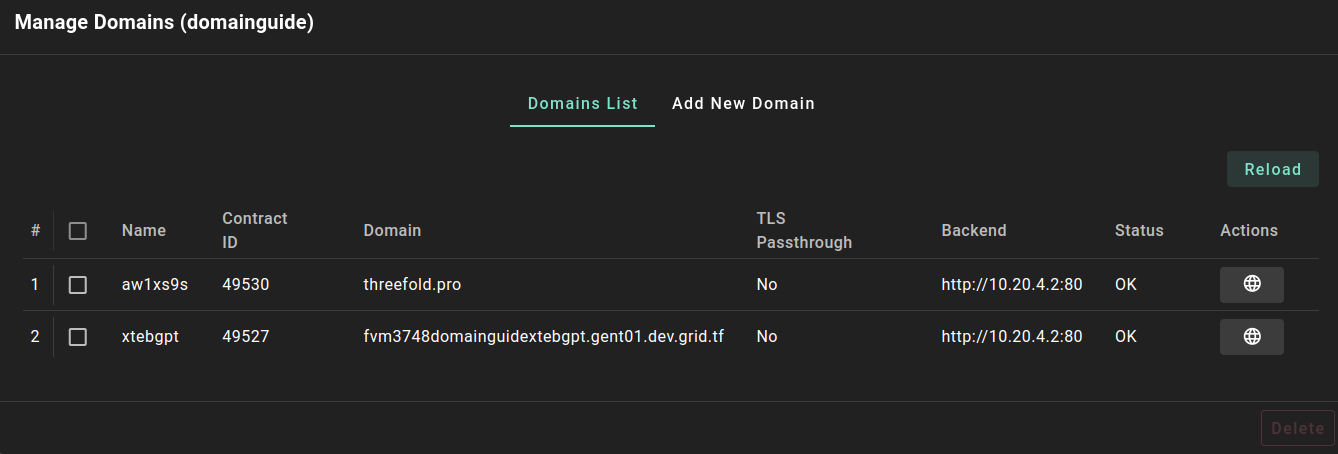
- Name
- The name is the subdomain (without the prefix)
- Contract ID
- Contract ID of the domain
- Domain
- Without a custom domain (default)
- The complete domain name (e.g.
fvm3748domainguidextebgpt.gent01.dev.grid.tf) is composed of the subdomain prefix, the subdomain and the gateway domain.- The subdomain prefix (e.g.
fvm3748domainguide), as mentioned above. - The subdomain (e.g.
xtebgpt), chosen during the domain creation. - The gateway domain (e.g.
gent01.dev.grid.tf), based on the chosen gateway.
- The subdomain prefix (e.g.
- The complete domain name (e.g.
- With a custom domain
- The domain will be your custom domain (
e.g. threefold.pro).
- The domain will be your custom domain (
- Without a custom domain (default)
- TLS Passthrough
- The TLS passthrough status can be either Yes or No.
- Backend
- The network IP and the chosen port of the domain.
- Status
- OK is displayed when the domain is properly set.
- Actions
- Use the Visit button to open the domain URL.
At all time, you can click on Reload to reload the Domains List parameters.
Delete a Domain
To delete a domain, open the Manage Domains window, in the tab Domains lists select the domain you wish to delete and click Delete.
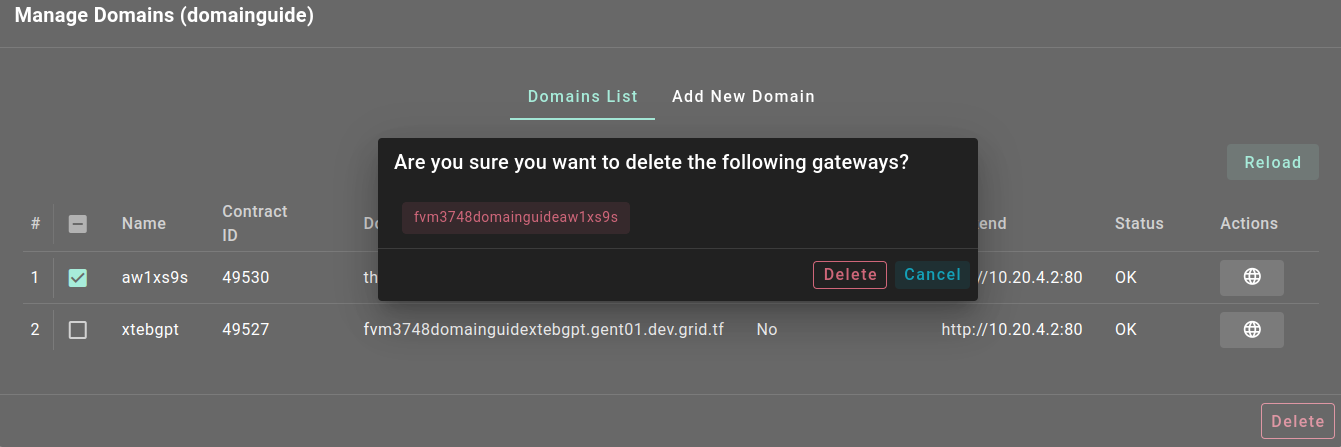
By clicking the Delete button, the deletion will start and the domain will be deleted from this virtual machine.