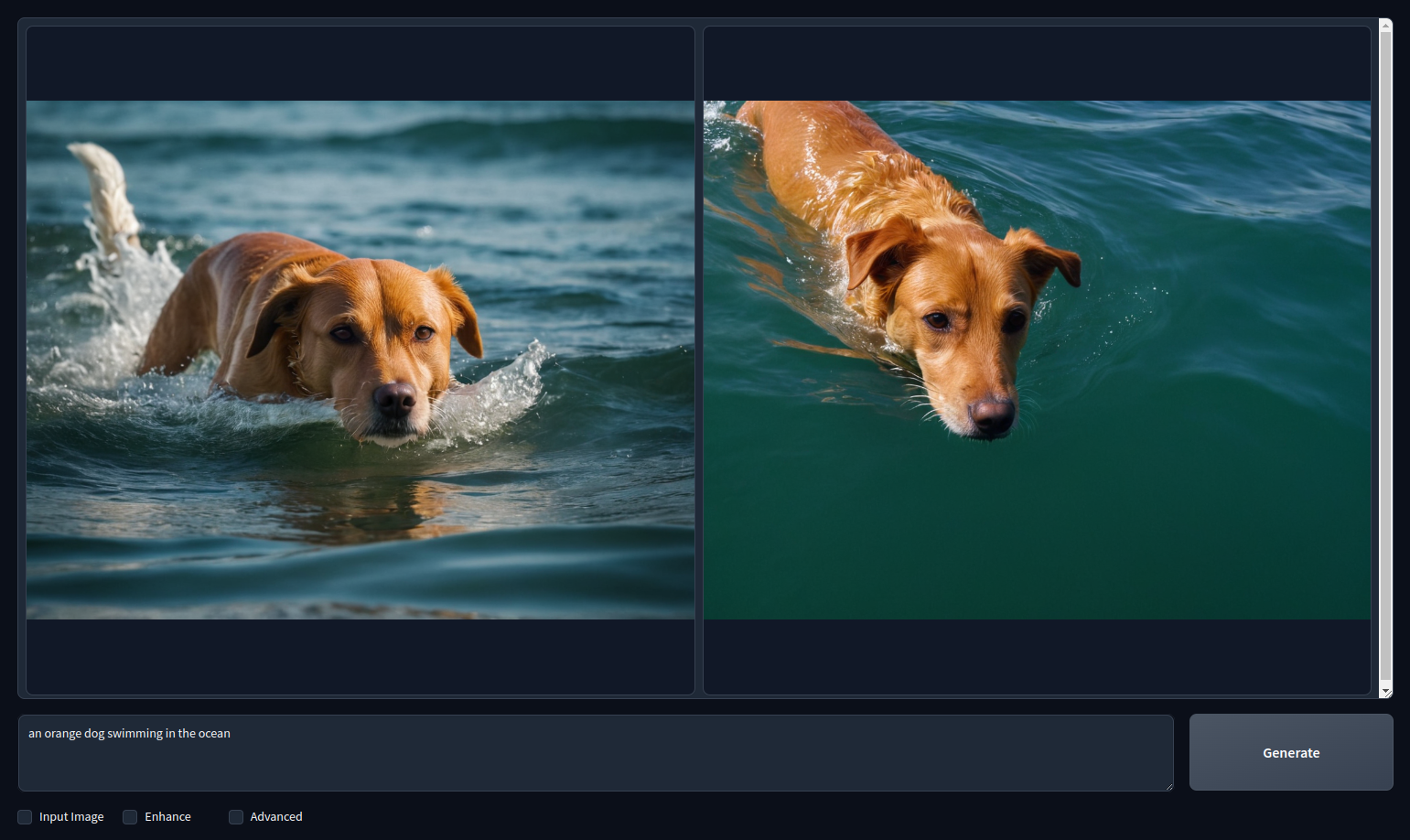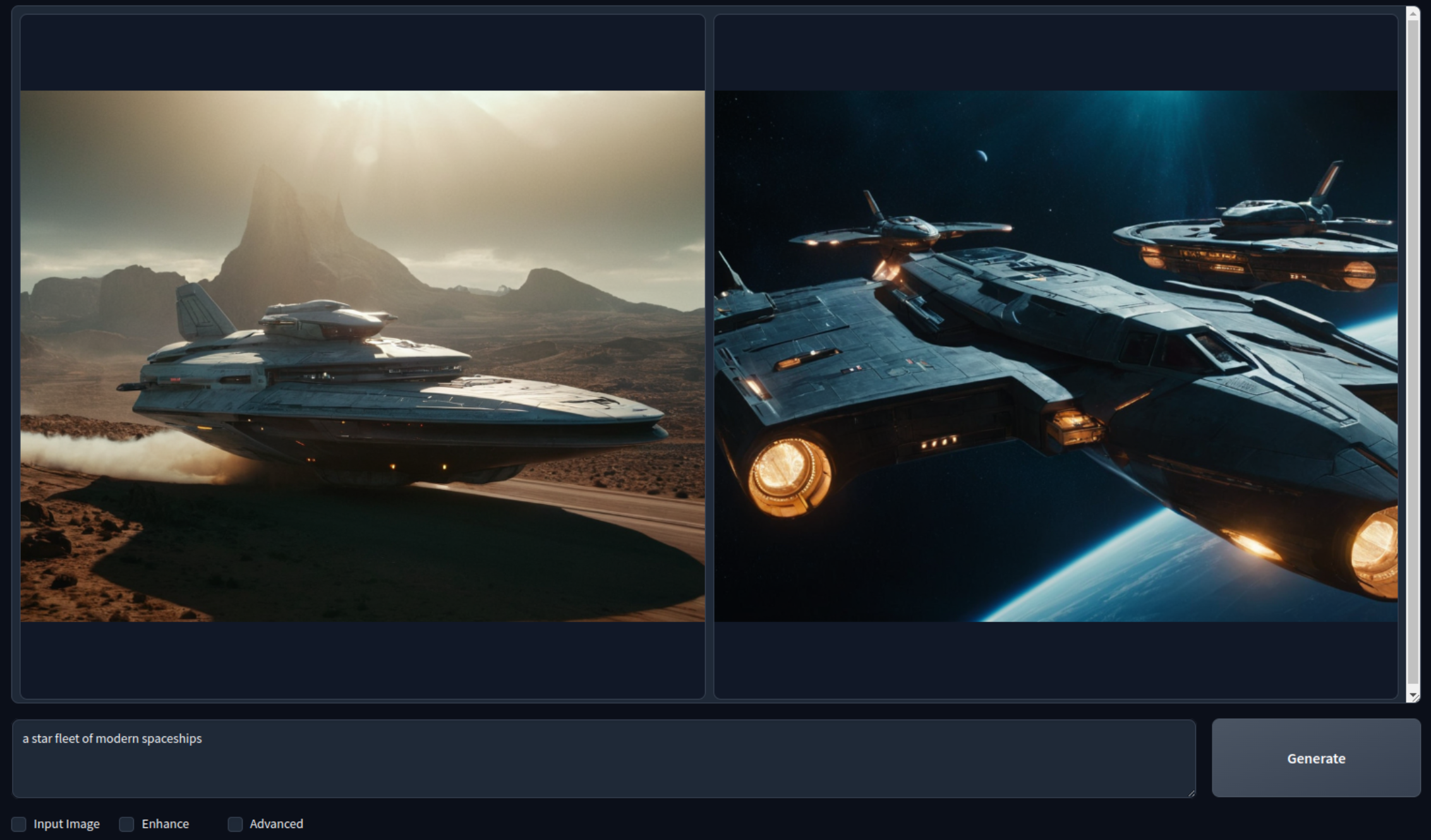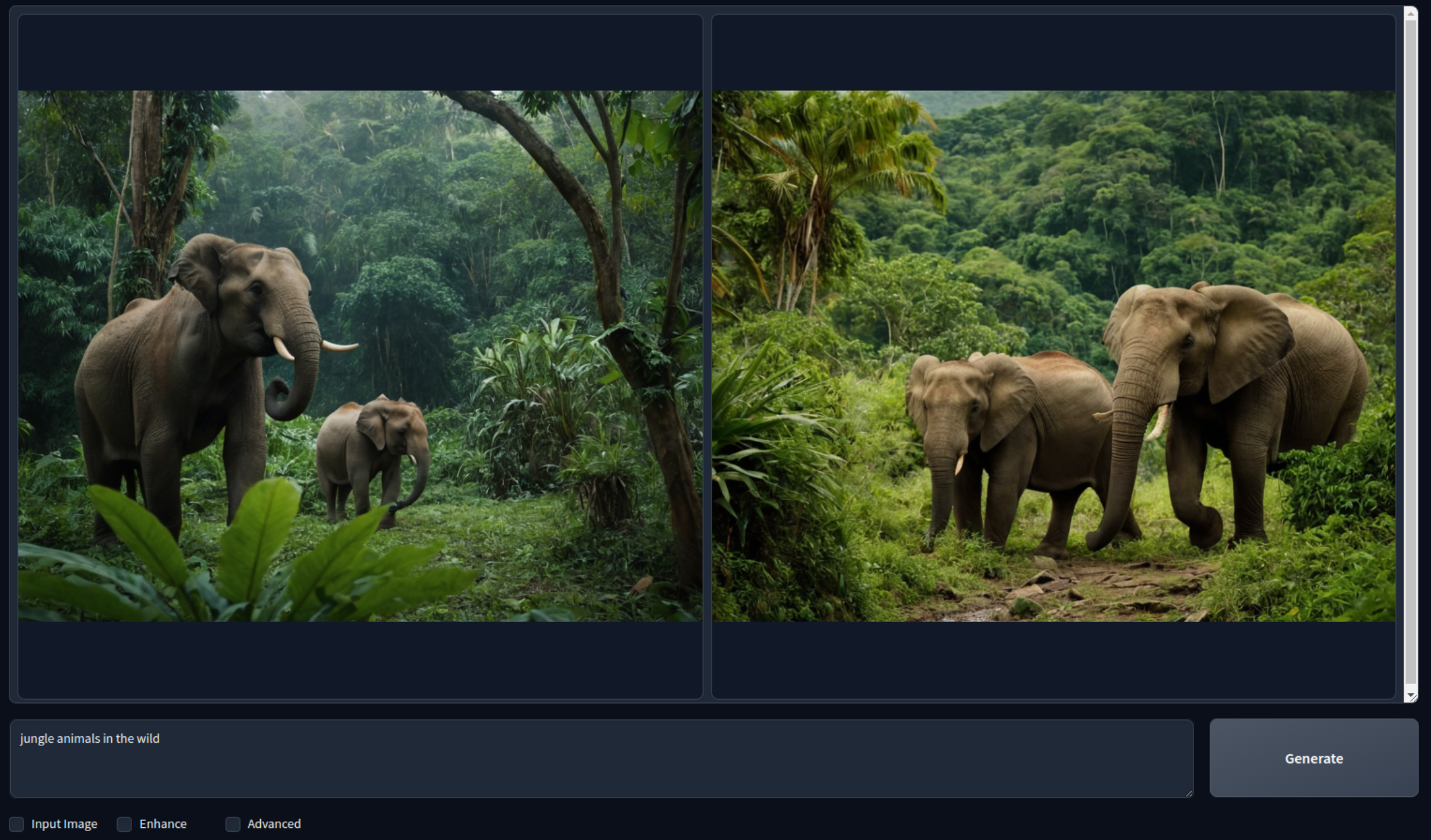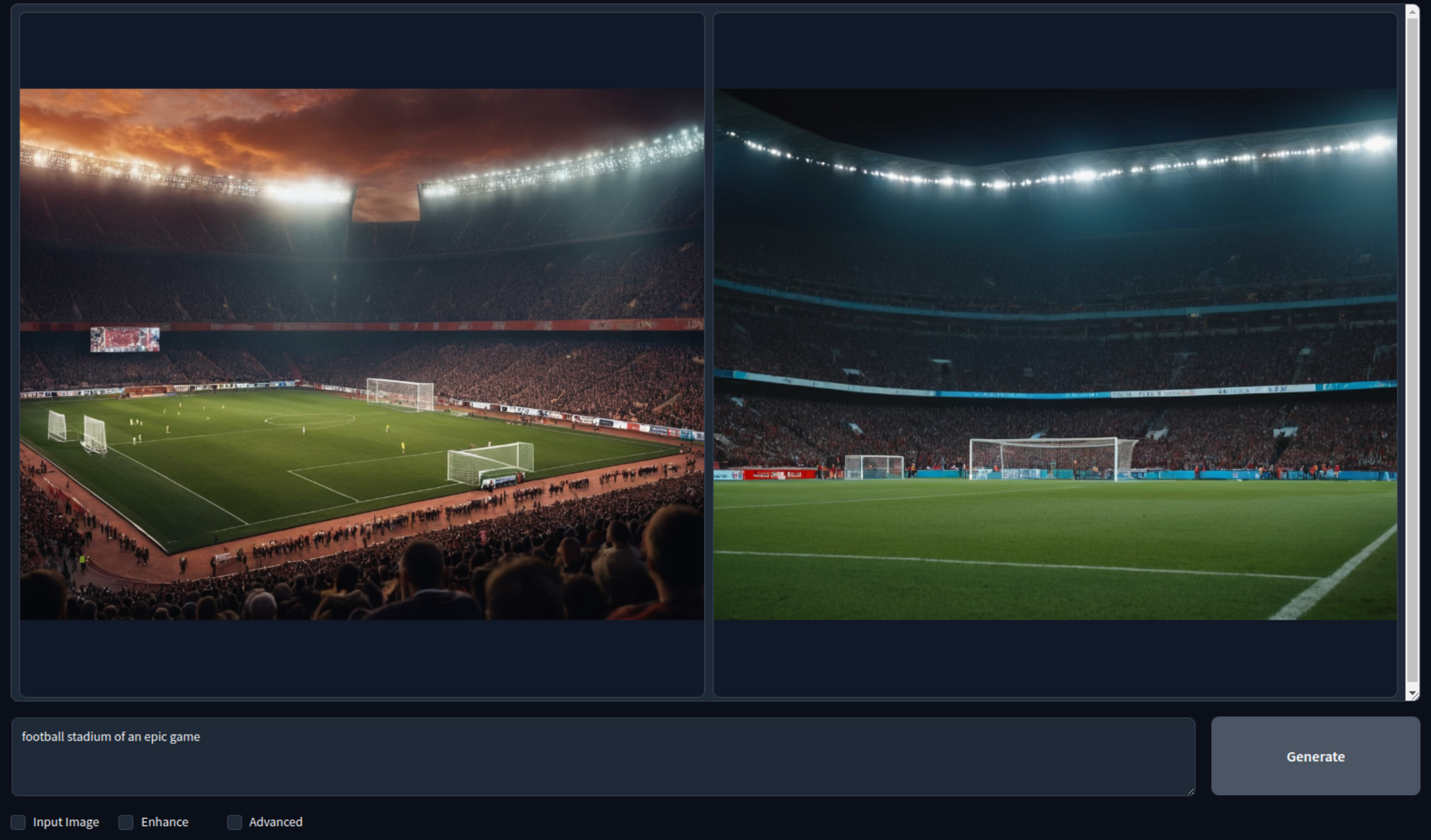AI & ML Workloads: GPU and Fooocus
Introduction
We show how to use a ThreeFold GPU node on the grid to deploy AI workloads for graphics and image generation. We will be using Fooocus and a full virtual machine with a GPU card.
Prerequisites
- A TFChain account
- TFT in your TFChain account
- Reserve a dedicated GPU node on the ThreeFold Grid
- Deploy a full VM running Ubuntu 22.04
- SSH into the node with Wireguard
Prepare the System
- Update the system
dpkg --add-architecture i386 apt-get update apt-get dist-upgrade reboot - Check the GPU info
lspci | grep VGA lshw -c video
Install the GPU Driver
- Download the latest Nvidia driver
- Check which driver is recommended
apt install ubuntu-drivers-common ubuntu-drivers devices - Install the recommended driver (e.g. with 535)
apt install nvidia-driver-535
- Check which driver is recommended
- Check the GPU status
nvidia-smi
Now that the GPU node is set, let's install and launch Fooocus.
Install the Prerequisites and Launch Fooocus
We install the prerequisites, including Miniconda, clone the repository, download the models and launch Fooocus.
- Install the prerequisites
apt update apt install python3-pip python3-dev pip3 install --upgrade pip wget https://repo.anaconda.com/miniconda/Miniconda3-latest-Linux-x86_64.sh bash Miniconda3-latest-Linux-x86_64.sh - Reload the shell to enable Conda
- Clone the Fooocus directory and install the Python requirements with Miniconda
git clone https://github.com/lllyasviel/Fooocus.git cd Fooocus conda env create -f environment.yaml conda activate fooocus pip install -r requirements_versions.txt - Download the models with conda and deploy Fooocus
conda activate fooocus python entry_with_update.py - Create an SSH tunnel to the VM
ssh -4 -L 7865:127.0.0.1:7865 root@10.20.4.2
Use Fooocus
You can then access Fooocus:
127.0.0.1:7865
Here are some image generated with Fooocus: