ThreeFold Connect Sign
The Sign feature in ThreeFold Connect allows you to cryptographically sign messages, documents, and data using your ThreeFold identity. This provides a secure way to verify authenticity and integrity of digital content.
Overview
Digital signing in ThreeFold Connect enables:
- Message Signing: Sign text messages and data
- Link Verification: Sign and verify URLs and links
- QR Code Signing: Sign data embedded in QR codes
- Identity Verification: Prove ownership of your ThreeFold identity
- Data Integrity: Ensure data hasn't been tampered with
What is Digital Signing?
Digital signing is a cryptographic process that:
- Authenticates Identity: Proves the signer's identity
- Ensures Integrity: Confirms data hasn't been modified
- Provides Non-repudiation: Prevents denial of signing action
- Creates Trust: Establishes trust in digital communications
When to Use Sign
Use the Sign feature when you need to:
- Verify Identity: Prove you are the owner of a ThreeFold account
- Authenticate Documents: Sign important documents or contracts
- Secure Communications: Add cryptographic proof to messages
- Validate Transactions: Sign transaction data or agreements
- Establish Trust: Provide verifiable proof of authenticity
Accessing the Sign Feature
The Sign feature can be accessed in several ways:
Through the App Menu
- Open ThreeFold Connect app
- Navigate to the main menu
- Select Sign from the menu options
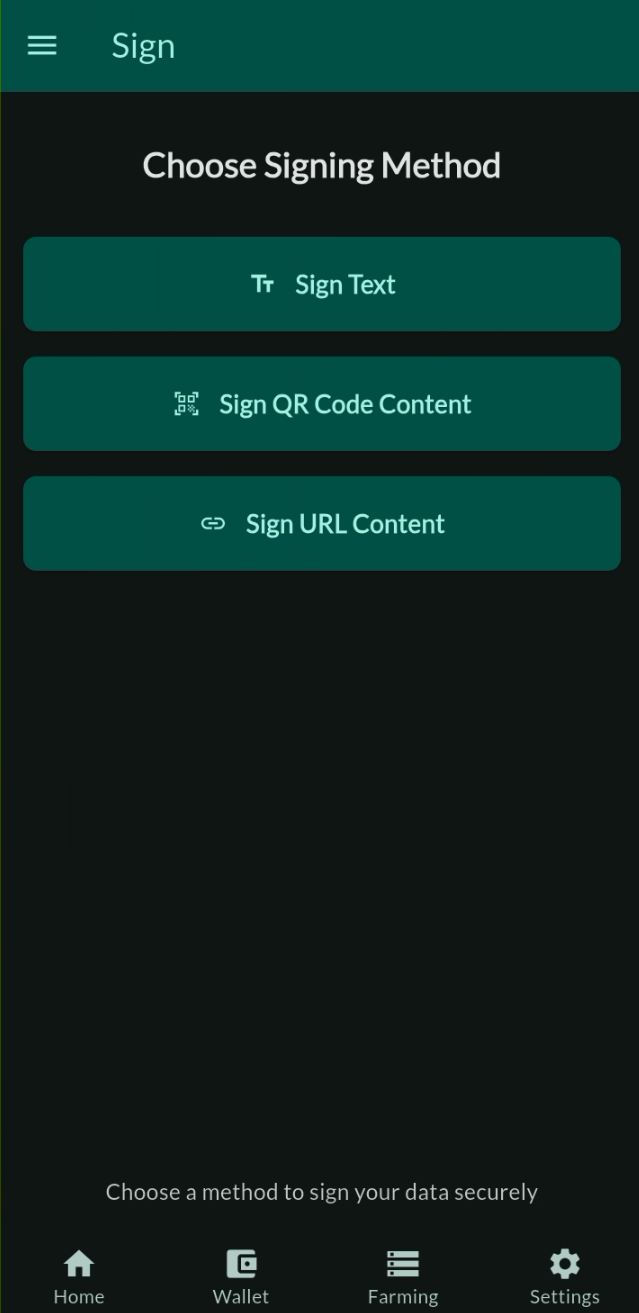
Via External Requests
- QR Code Scanning: Scan QR codes containing sign requests
- Deep Links: Click on ThreeFold sign links
- Third-party Apps: Respond to sign requests from other applications
Types of Signing
Text Message Signing
Purpose: Sign plain text messages or data strings
Process:
- Receive Request: Get a text signing request
- Review Content: Examine the text to be signed
- Verify Source: Confirm the request source is trusted
- Sign Message: Approve the signing operation
- Share Signature: Provide the cryptographic signature
Use Cases:
- Identity verification messages
- Authentication challenges
- Simple data validation
- Proof of ownership statements
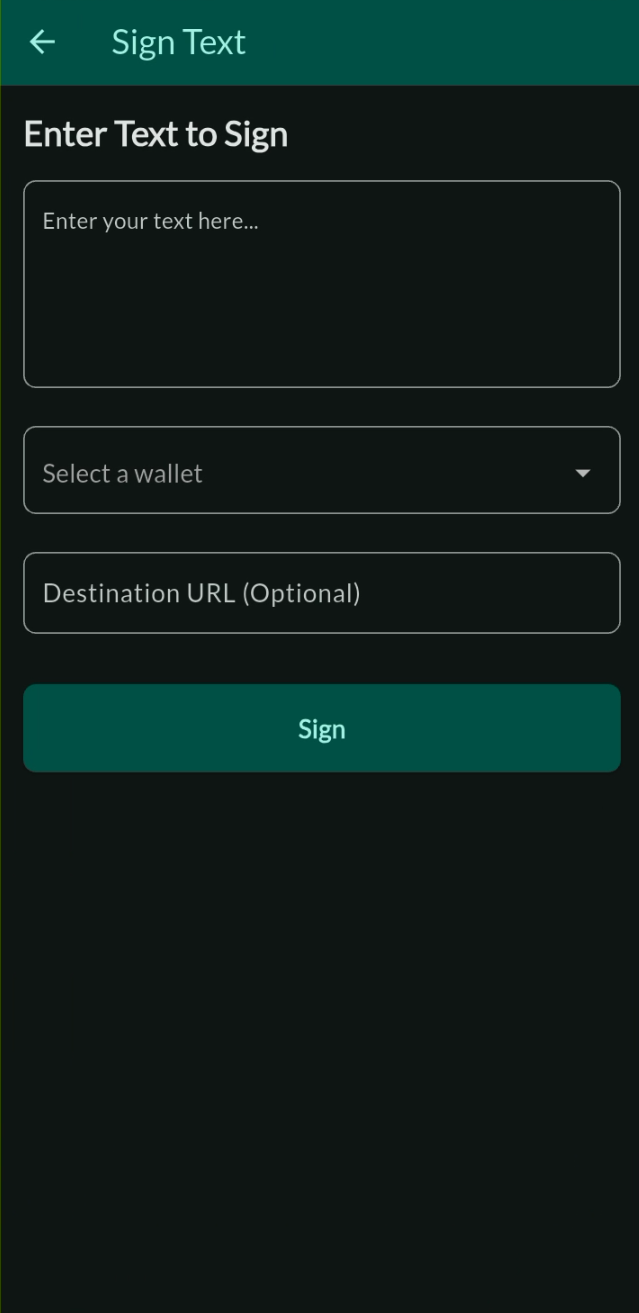
Link Signing
Purpose: Sign URLs and web links for verification
Process:
- Link Request: Receive a URL signing request
- URL Validation: Verify the link format and destination
- Content Preview: Review link information if available
- Sign URL: Approve signing of the link
- Signature Generation: Create cryptographic proof
Applications:
- Website authentication
- Link verification systems
- Secure URL sharing
- Anti-phishing measures
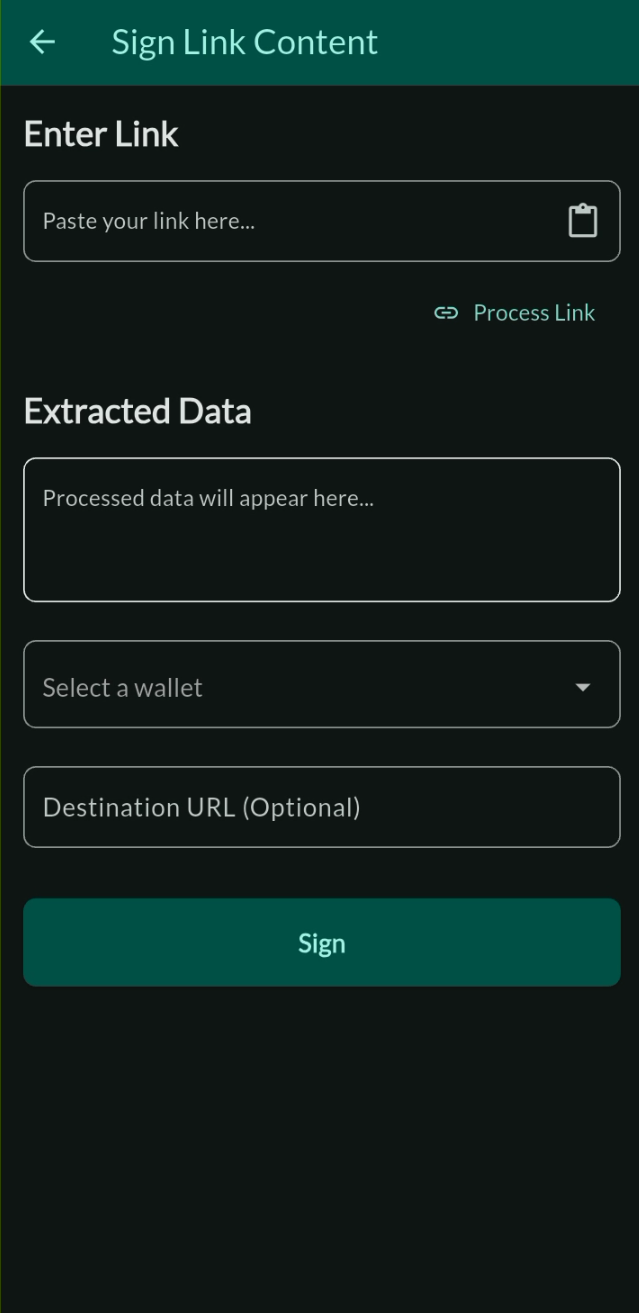
QR Code Signing
Purpose: Sign data embedded in QR codes
Process:
- QR Scan: Scan QR code containing sign request
- Data Extraction: Extract signing data from QR code
- Content Display: Show data to be signed
- User Approval: Confirm signing operation
- Signature Creation: Generate cryptographic signature
Benefits:
- Offline Capability: Works without internet connection
- Mobile Friendly: Easy scanning with phone camera
- Quick Verification: Fast authentication process
- Secure Transfer: Encrypted data in QR format
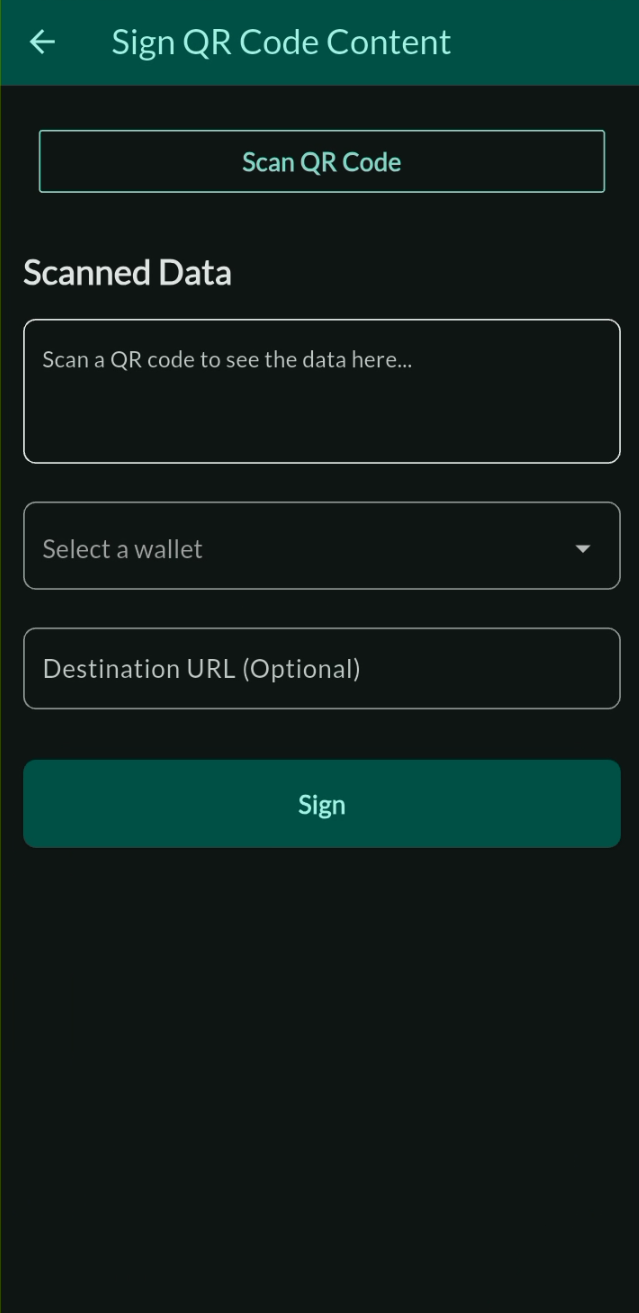
Sign Interface and Workflow
Sign Request Screen
When you receive a sign request, the interface displays:
Request Information
- Source Application: Which app or service is requesting the signature
- Request Type: Text, link, or QR code signing
- Content Preview: Display of data to be signed
- Security Status: Verification of request authenticity
Content Display
For Text Signing:
- Plain text display of message content
- Character count and data size
- Formatting preservation
For JSON Data:
- Structured JSON viewer with syntax highlighting
- Expandable/collapsible data sections
- Search and navigation within JSON structure
Action Buttons
Sign Button:
- Confirms and executes the signing operation
- Generates cryptographic signature
- Sends signature back to requesting application
Cancel/"It wasn't me" Button:
- Rejects the signing request
- Cancels the operation safely
- Notifies requesting application of rejection
Security Confirmations
Identity Confirmation
- Account Verification: Confirms your ThreeFold identity
- Key Usage: Shows which cryptographic key will be used
- Signature Preview: Preview of signature format
Security Features
Cryptographic Security
- Private Key Protection: Your private key never leaves the device
- Secure Signing: Industry-standard cryptographic algorithms
- Hash Verification: Ensures data integrity before signing
- Signature Validation: Verifiable cryptographic proofs
User Protection
- Request Validation: Verifies authenticity of sign requests
- Content Review: Always shows what you're signing
- Cancellation Options: Easy way to reject suspicious requests
- Security Warnings: Alerts for potential security issues
Data Protection
- No Data Retention: Signed content is not permanently stored
- Encrypted Communication: Secure data transfer protocols
- Privacy Preservation: Minimal data exposure during signing
Best Practices
Before Signing
- Verify Source: Ensure the request comes from a trusted source
- Review Content: Carefully read what you're signing
- Check Context: Understand why the signature is needed
Security Guidelines
- Never Sign Blindly: Always review content before signing
- Verify Requests: Confirm requests are legitimate
- Protect Your Device: Keep your device secure and updated
- Report Suspicious Activity: Report unusual or suspicious sign requests
When to Decline
- Unknown Sources: Requests from unrecognized applications
- Suspicious Content: Unusual or potentially malicious data
- Unclear Purpose: Requests without clear legitimate purpose
Troubleshooting
Common Issues
Sign Request Not Appearing
- Check Network: Ensure stable internet connection
- App Updates: Update ThreeFold Connect to latest version
- Restart App: Close and reopen the application
- Clear Cache: Clear app cache if issues persist
Hash Verification Failures
- Network Issues: Download interruption may cause corruption
- Security Alert: Do not sign if hash verification fails
Signature Generation Errors
- Key Access: Ensure your private key is accessible
- Device Security: Check device security settings
- App Permissions: Verify app has necessary permissions
- System Resources: Ensure sufficient system resources
Getting Help
If you encounter issues with signing:
- Check Documentation: Review ThreeFold signing guides
- Community Support: Ask questions in ThreeFold community forums
- Technical Support: Contact ThreeFold technical support
- Security Concerns: Report security issues immediately
Integration Examples
Developer Integration
For developers wanting to integrate with TFConnect signing:
// Example sign request structure
{
"type": "sign",
"data": "Message to be signed",
"format": "text", // or "json", "url"
"callback": "https://yourapp.com/signature-callback",
"metadata": {
"purpose": "Identity verification",
"application": "Your App Name"
}
}
QR Code Format
{
"action": "sign",
"payload": {
"data": "Data to sign",
"type": "text",
"callback": "callback-url"
}
}
Important Security Notes
Security Warning: Only sign content you understand and trust. Digital signatures are legally binding in many jurisdictions.
Privacy Notice: Signing operations may reveal your ThreeFold identity to the requesting party. Only sign for trusted applications and services.
Verification Responsibility: Always verify that hash checks pass for signing. Never sign data that fail integrity verification.