ThreeFold Connect Settings
The Settings section in ThreeFold Connect allows you to customize your app experience, manage security preferences, and configure various aspects of your ThreeFold identity and account.
Overview
ThreeFold Connect Settings provide control over:
- Security Settings: Biometric authentication, PIN management
- App Preferences: Theme, language, and display options
- Account Management: Profile settings and account information
- Privacy Controls: Data sharing and privacy preferences
- Backup & Recovery: Seed phrase and account backup options
- Advanced Options: Developer settings and advanced configurations
Accessing Settings
- Open the ThreeFold Connect app
- Navigate to the main menu
- Select Settings or Preferences from the menu
- Browse through different settings categories
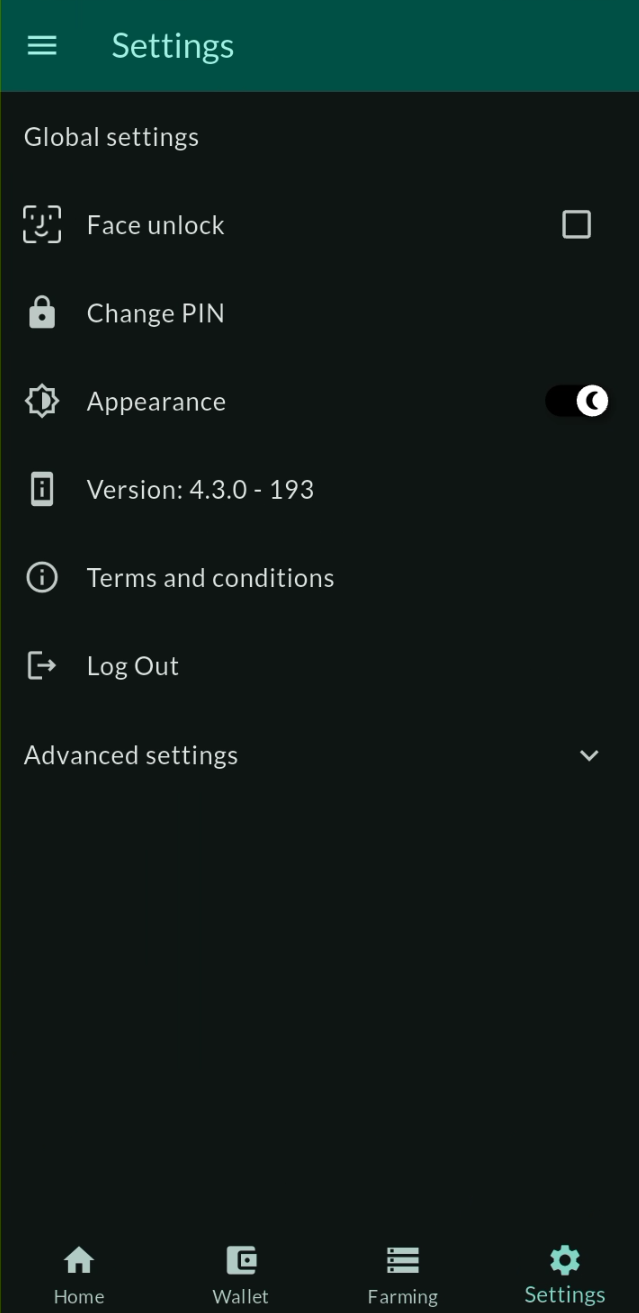
Security Settings
Biometric Authentication
Biometric authentication adds an extra layer of security to your ThreeFold Connect app.
Supported Biometric Methods
- Fingerprint Recognition: Use your fingerprint to unlock the app
- Face Recognition: Use facial recognition for authentication
- Voice Recognition: Use voice patterns for verification (if supported)
Enabling Biometric Authentication
-
Navigate to Security Settings:
- Open Settings → Security → Biometric Authentication
-
Check Device Compatibility:
- Ensure your device supports biometric authentication
- Verify biometric sensors are properly configured
-
Enable Biometric Login:
- Toggle "Enable Biometric Authentication"
- Follow the setup prompts
- Test the biometric authentication
-
Configure Biometric Options:
- Set fallback authentication methods
- Configure biometric timeout settings
- Choose which actions require biometric verification
Biometric Security Features
Enhanced Security:
- Biometric data is stored locally on your device
- No biometric information is transmitted to ThreeFold servers
- Fallback to PIN/password if biometric fails
Convenience Features:
- Quick app unlock without typing passwords
- Secure transaction approval with biometric confirmation
- Automatic re-authentication after app timeout
PIN Management
PIN (Personal Identification Number) provides secure access to your ThreeFold Connect app.
Setting Up Your PIN
-
Initial PIN Setup:
- Choose a 4-6 digit PIN during app setup
- Confirm your PIN by entering it twice
- Store your PIN securely
-
PIN Requirements:
- Minimum 4 digits, maximum 6 digits
- Avoid easily guessable patterns (1234, 0000)
- Use a unique PIN not used elsewhere
Changing Your PIN
-
Access PIN Settings:
- Settings → Security → Change PIN
-
Verification Process:
- Enter your current PIN
- Enter your new PIN twice
- Confirm the PIN change
-
PIN Change Confirmation:
- Receive confirmation of successful PIN change
- Test the new PIN immediately
PIN Security Features
Security Measures:
- PIN attempts are limited (typically 3-5 attempts)
- Account lockout after multiple failed attempts
- PIN is encrypted and stored securely
- Option to require PIN for specific actions
Recovery Options:
- PIN recovery through seed phrase
- Account recovery through backup methods
- Support contact for PIN reset assistance
App Preferences
Theme Settings
Customize the visual appearance of your ThreeFold Connect app.
Available Themes
Light Theme:
- Bright background with dark text
- Optimal for daytime use
- Better battery life on LCD screens
- High contrast for readability
Dark Theme:
- Dark background with light text
- Reduced eye strain in low light
- Better battery life on OLED screens
- Modern, sleek appearance
System Theme:
- Automatically matches your device's system theme
- Changes between light and dark based on system settings
- Adapts to system-wide dark mode schedules
Changing Theme Settings
-
Access Theme Settings:
- Settings → Appearance → Theme
-
Select Theme:
- Choose from Light, Dark, or System
- Preview theme changes in real-time
- Apply the selected theme
-
Additional Appearance Options:
- Accent color selection
- Font size adjustments
- Icon style preferences
Language and Localization
Configure language and regional settings for your app.
Language Selection
-
Available Languages:
- English (default)
- Additional languages based on app localization
- Regional language variants
-
Changing Language:
- Settings → Language & Region → Language
- Select your preferred language
- Restart app if required for changes to take effect
Regional Settings
- Date Format: Choose date display format (MM/DD/YYYY, DD/MM/YYYY, etc.)
- Time Format: Select 12-hour or 24-hour time display
- Number Format: Configure decimal separators and number formatting
- Currency Display: Set preferred currency for market prices
Notification Settings
Manage how and when you receive notifications from ThreeFold Connect.
Notification Categories
Security Notifications:
- Login attempts and security alerts
- Account changes and updates
- Suspicious activity warnings
Transaction Notifications:
- Wallet transaction confirmations
- Market order updates
- Payment receipts and confirmations
System Notifications:
- App updates and maintenance
- Feature announcements
- System status updates
Notification Configuration
-
Enable/Disable Notifications:
- Settings → Notifications
- Toggle notification categories on/off
- Set notification priorities
-
Notification Delivery:
- Push notifications
- In-app notifications
- Email notifications (if configured)
-
Quiet Hours:
- Set do-not-disturb periods
- Configure notification scheduling
- Emergency notification overrides
Account Management
Profile Information
Manage your ThreeFold identity and profile details.
Profile Settings
Basic Information:
- Display name and username
- Profile picture or avatar
- Contact information (if provided)
- Account creation date
Identity Verification Status:
- KYC (Know Your Customer) verification level
- Document verification status
- Identity verification badges
Updating Profile Information
-
Access Profile Settings:
- Settings → Account → Profile
-
Edit Profile Details:
- Update display name
- Change profile picture
- Modify contact information
-
Save Changes:
- Confirm profile updates
- Verify changes are reflected in the app
Account Security
Two-Factor Authentication (2FA)
Add an extra layer of security to your account.
2FA Methods:
- SMS-based verification codes
- Authenticator app integration (Google Authenticator, Authy)
- Email-based verification codes
Setting Up 2FA:
- Settings → Security → Two-Factor Authentication
- Choose your preferred 2FA method
- Follow setup instructions for your chosen method
- Test 2FA with a verification attempt
- Save backup codes for account recovery
Account Recovery
Seed Phrase Management:
- View your account seed phrase (with security verification)
- Backup seed phrase securely
- Verify seed phrase backup
Recovery Options:
- Seed phrase recovery
- Email recovery (if configured)
- Support-assisted recovery
Account Deletion
Permanently delete your ThreeFold Connect account if needed.
Before Deleting Your Account
Important Considerations:
- Account deletion is permanent and irreversible
- All data associated with your account will be deleted
- Wallet funds should be transferred before deletion
- Active farms or services should be properly closed
Backup Important Data:
- Export wallet seed phrases
- Save important transaction records
- Download any necessary documents or certificates
Account Deletion Process
-
Access Account Deletion:
- Settings → Account → Delete Account
-
Security Verification:
- Enter your PIN or use biometric authentication
- Confirm your identity through additional verification
-
Deletion Confirmation:
- Read and understand the deletion consequences
- Type confirmation phrase (e.g., "DELETE MY ACCOUNT")
- Confirm final deletion
-
Account Removal:
- Account is marked for deletion
- Data removal process begins
- Confirmation of successful deletion
Privacy and Data Settings
Data Sharing Preferences
Control how your data is used and shared.
Analytics and Usage Data
Anonymous Usage Statistics:
- App usage patterns and feature usage
- Performance metrics and crash reports
- General demographic information
Controlling Data Sharing:
- Settings → Privacy → Data Sharing
- Toggle analytics data sharing on/off
- Review data sharing policies
Third-Party Integrations
Connected Services:
- View apps and services connected to your account
- Manage permissions for third-party access
- Revoke access for unused or untrusted services
API Access:
- Review API keys and access tokens
- Manage developer access to your account
- Monitor third-party application usage
Privacy Controls
Profile Visibility:
- Control who can see your profile information
- Manage public/private profile settings
- Configure contact information visibility
Activity Privacy:
- Control visibility of your farming activities
- Manage transaction history privacy
- Configure social features and sharing
Advanced Settings
Developer Options
Advanced settings for developers and power users.
Debug and Testing Features
Debug Mode:
- Enable detailed logging
- Access developer tools
- Test network configurations
Network Settings:
- Configure custom RPC endpoints
- Test different network environments
- Monitor network performance
Experimental Features
Beta Features:
- Enable experimental functionality
- Test new features before general release
- Provide feedback on beta features
Advanced Configurations:
- Custom API endpoints
- Advanced wallet configurations
- Expert-level security settings
Backup and Restore
App Data Backup
What Gets Backed Up:
- App preferences and settings
- Account configuration (not private keys)
- Custom configurations and preferences
Backup Methods:
- Cloud backup (Google Drive, iCloud)
- Local device backup
- Manual export of settings
Restore Process
- Install ThreeFold Connect on new device
- Choose Restore Option during setup
- Select Backup Source (cloud or local)
- Authenticate Access to backup data
- Restore Settings and preferences
- Verify Restoration and test functionality
Troubleshooting Settings
Common Settings Issues
Biometric Authentication Problems
Fingerprint Not Recognized:
- Clean fingerprint sensor
- Re-register fingerprints in device settings
- Check for software updates
- Restart the app
Face Recognition Issues:
- Ensure adequate lighting
- Clean front-facing camera
- Re-register face in device settings
- Check app permissions for camera access
PIN and Security Issues
Forgotten PIN:
- Use biometric authentication if enabled
- Attempt account recovery through seed phrase
- Contact support for assistance
- Consider account recovery options
Account Lockout:
- Wait for lockout period to expire
- Use alternative authentication methods
- Contact support if lockout persists
Theme and Display Issues
Theme Not Applying:
- Restart the app
- Check system theme settings
- Clear app cache
- Update app to latest version
Display Problems:
- Adjust font size settings
- Check device display settings
- Verify app compatibility with device
Getting Help
If you need assistance with settings:
- Check Documentation: Review ThreeFold Connect guides
- Community Support: Ask questions in community forums
- Technical Support: Contact ThreeFold support team
- App Feedback: Report issues through app feedback system
Security Best Practices
Protecting Your Settings
- Use Strong Authentication: Enable both PIN and biometric authentication
- Regular Updates: Keep your app and device updated
- Secure Backup: Safely backup your settings and recovery information
- Monitor Access: Regularly review connected services and permissions
- Privacy Awareness: Understand what data you're sharing and with whom
Recommended Configuration
For optimal security and usability:
- Enable biometric authentication with PIN fallback
- Set up two-factor authentication for account access
- Use dark theme to reduce eye strain and save battery
- Enable security notifications for account monitoring
- Regularly backup your settings and recovery information
- Review privacy settings periodically
- Keep app updated to latest version