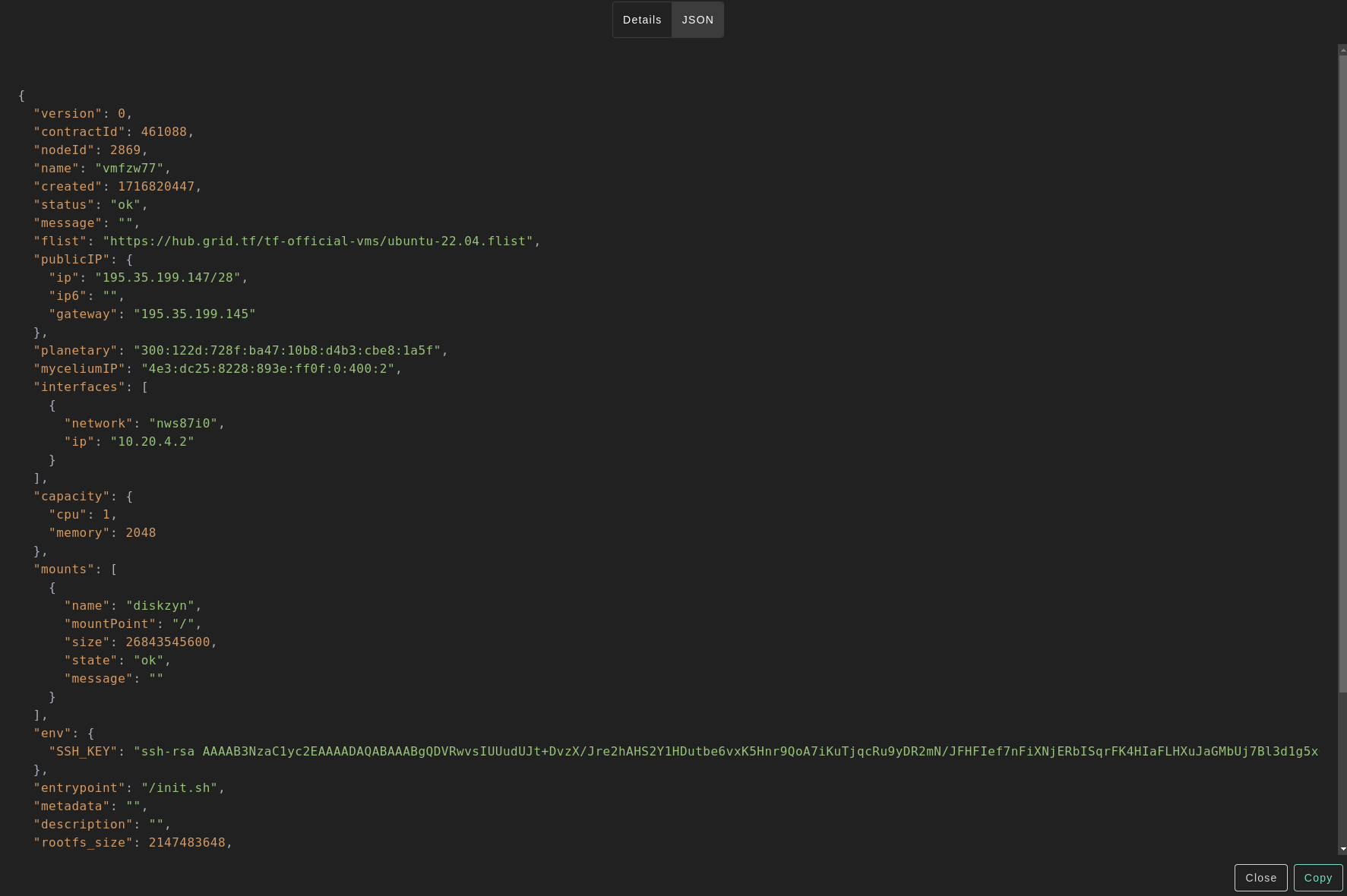Deploy a VM
We present the steps to deploy a full VM on the TFGrid.
Make sure that you set up properly SSH keys before deploying a VM. For more information, read the previous section.
Deployment
Deploy a new full virtual machine on the Threefold Grid
- Make sure you have a wallet
- From the sidebar click on Applications
- Click on Full Virtual Machine
Process:
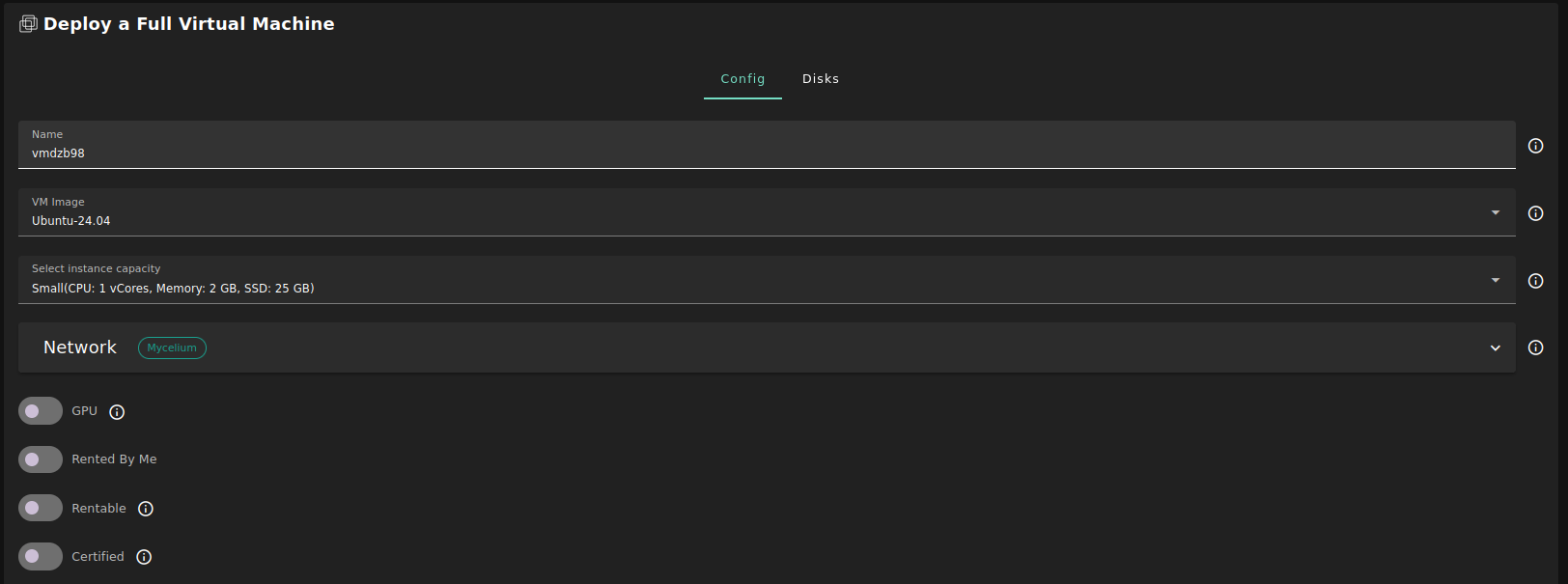
-
Fill in the instance name: it's used to reference the Full VM in the future.
-
Choose the image from the drop down (e.g Alpine, Ubuntu) or you can click on
Otherand manually specify the flist URL and the entrypoint. -
Select a capacity package:
- Small: {cpu: 1, memory: 2, diskSize: 25 }
- Medium: {cpu: 2, memory: 4, diskSize: 50 }
- Large: {cpu: 4, memory: 16, diskSize: 100}
- Or choose a Custom plan
-
Choose the network
Public IPv4flag gives the virtual machine a Public IPv4Public IPv6flag gives the virtual machine a Public IPv6Planetary Networkto connect the Virtual Machine to Planetary networkMyceliumto enable Mycelium on the virtual machineWireguard Accessto add a wireguard access to the Virtual Machine
-
GPUflag to add GPU to the Virtual machine -
Rented By Meflag to retrieve nodes currently reserved by you -
Rentableflag to retrieve nodes that can be reserved as dedicated node -
Certifiedflag to retrieve only certified nodes -
Choose the location of the node
CountryFarm Name
-
Choose the node to deploy the Full Virtual Machine on
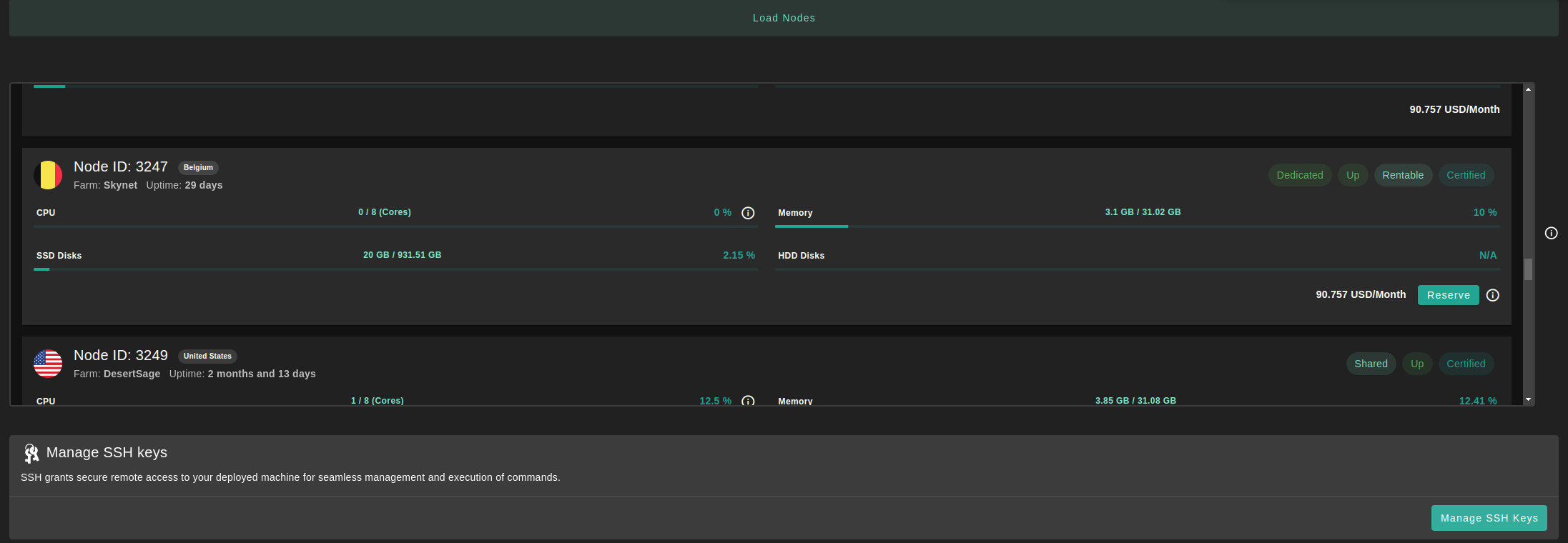
-
If you have more than one SSH keys set, you can click on
Manage SSH keysto select which one to use for this deployment.
You can attach one or more disks to the Virtual Machine by clicking on the Disks tab and the plus + sign and specify the following parameters
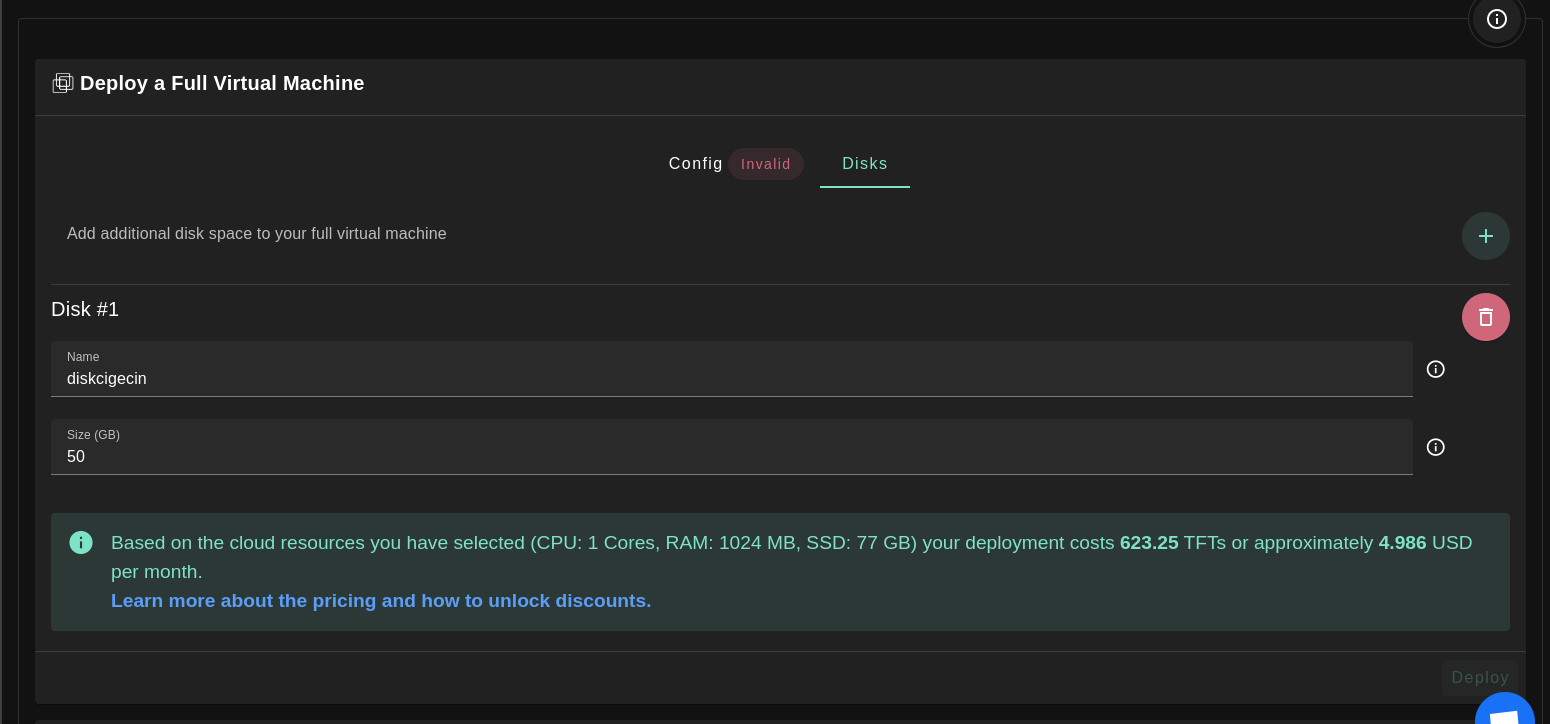
- Disk name
- Disk size
At the bottom of the page, you can see a list of all of the virtual machines you deployed. You can click on Show details for more details:
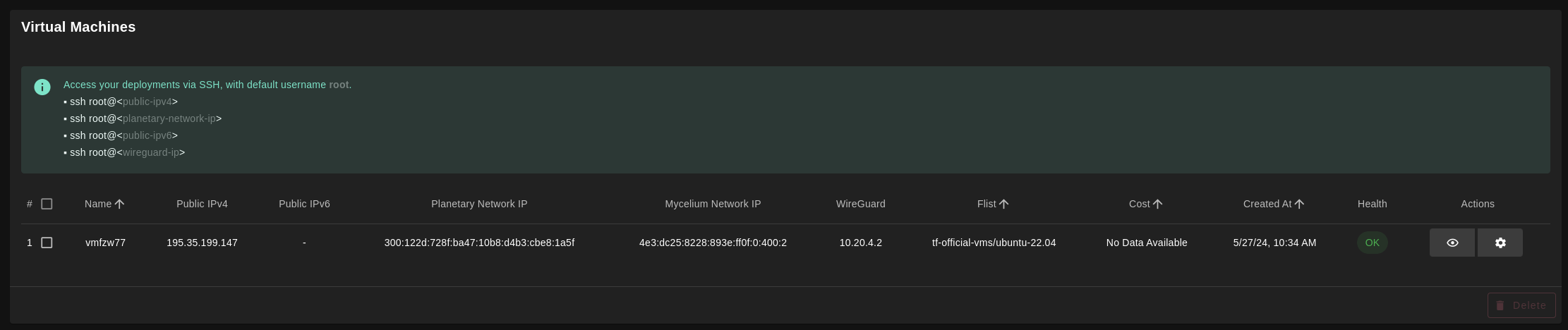 You can also go to JSON tab for full details:
You can also go to JSON tab for full details: