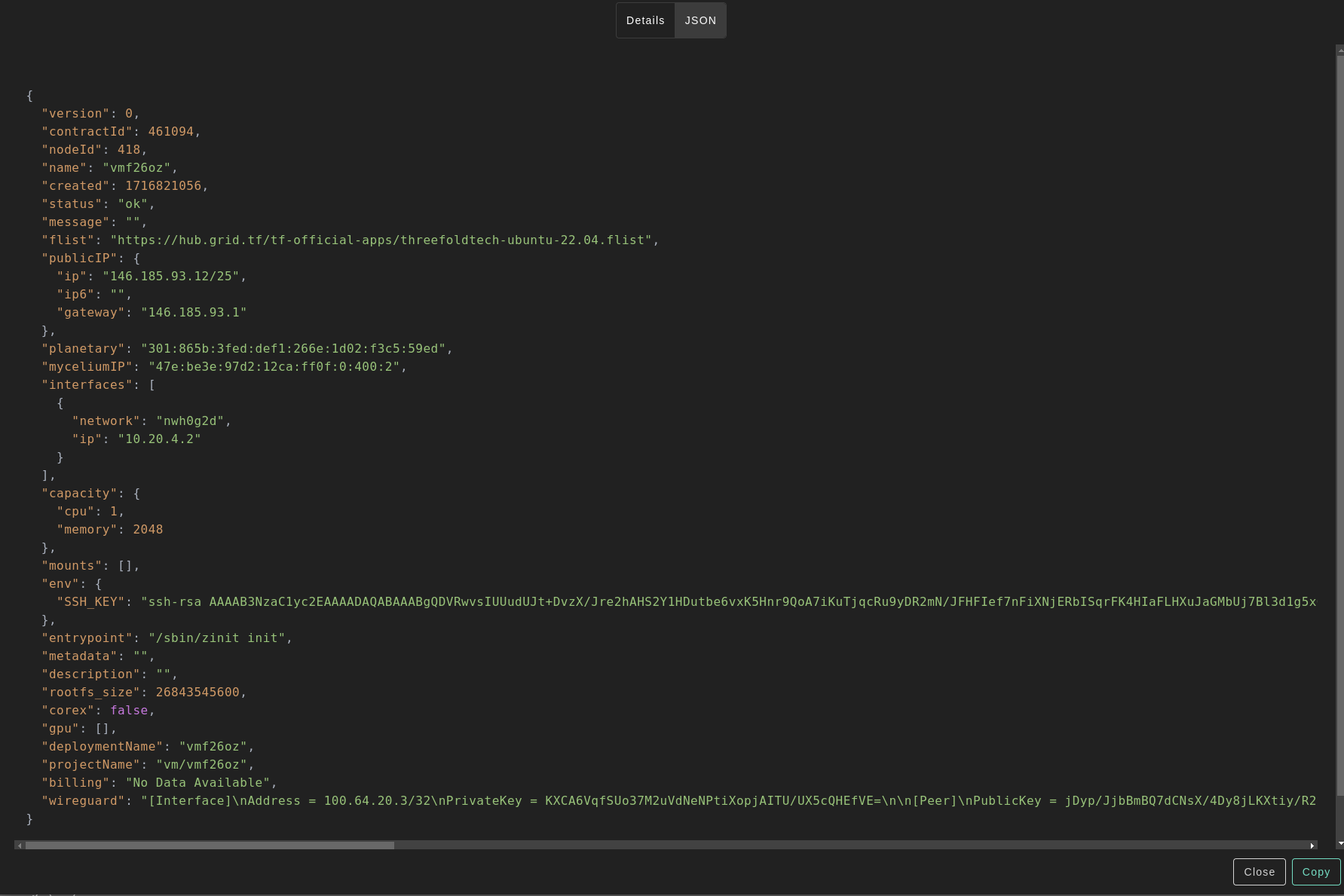Micro Virtual Machine
Table of Contents
Introduction
We present the steps to deploy a micro VM on the TFGrid.
Deployment
Deploy a new virtual machine on the Threefold Grid
- Make sure you have a wallet
- From the sidebar click on Solutions
- Click on Micro Virtual Machine
Process :
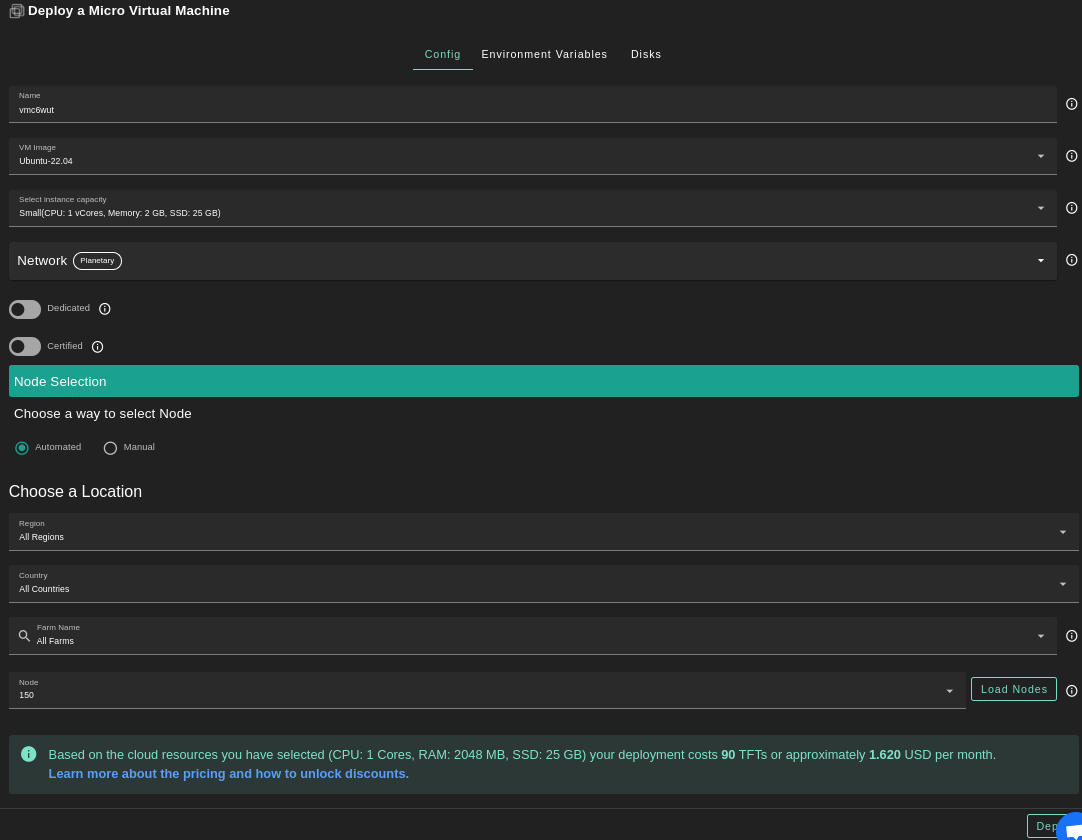
- Fill in the instance name: it's used to reference the VM in the future.
- Choose the image from the drop down (e.g Alpine, Ubuntu) or you can click on
Otherand manually specify the flist URL and the entrypoint. - Select a capacity package:
- Small: {cpu: 1, memory: 2, diskSize: 25 }
- Medium: {cpu: 2, memory: 4, diskSize: 50 }
- Large: {cpu: 4, memory: 16, diskSize: 100}
- Or choose a Custom plan
- Choose the network
Public IPv4flag gives the virtual machine a Public IPv4Public IPv6flag gives the virtual machine a Public IPv6Planetary Networkto connect the Virtual Machine to Planetary networkMyceliumto enable Mycelium on the virtual machineWireguard Accessto add a wireguard acces to the Virtual Machine
GPUflag to add GPU to the Virtual machineDedicatedflag to retrieve only dedicated nodesCertifiedflag to retrieve only certified nodes- Choose the location of the node
RegionCountryFarm Name
- Choose the node to deploy the Virtual Machine on
Or you can select a specific node with manual selection.
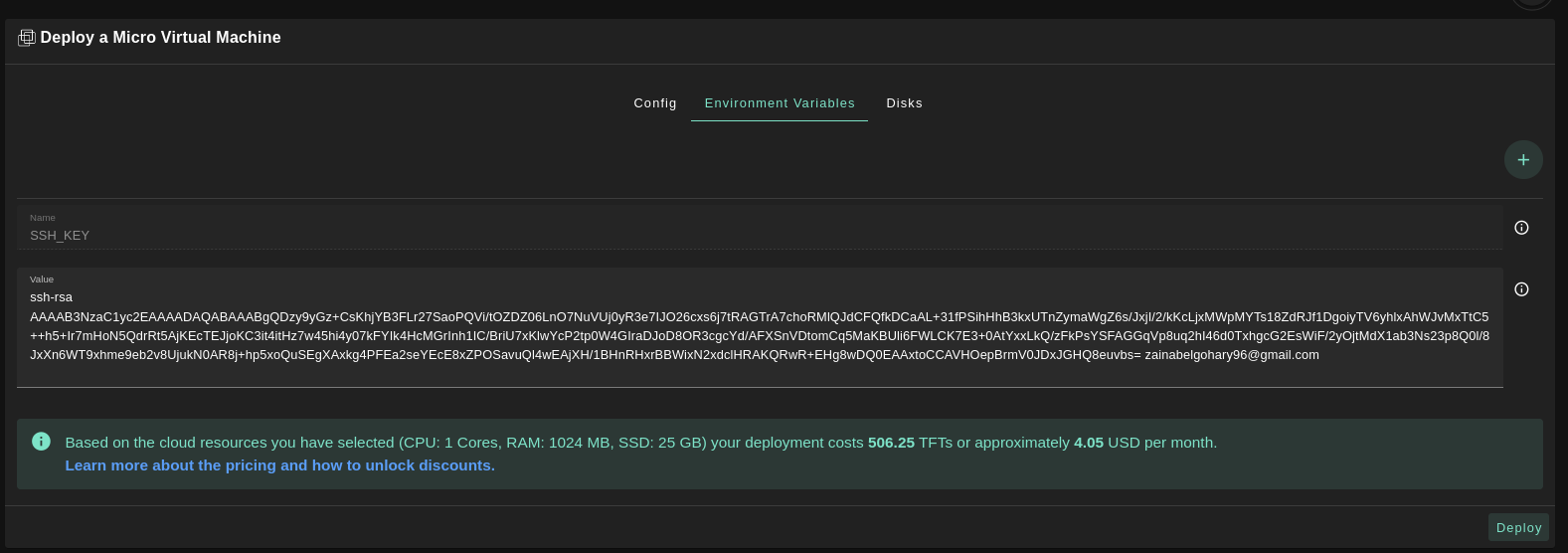
- In the section
Environment Variables, you can add any environment variables that the machine might need
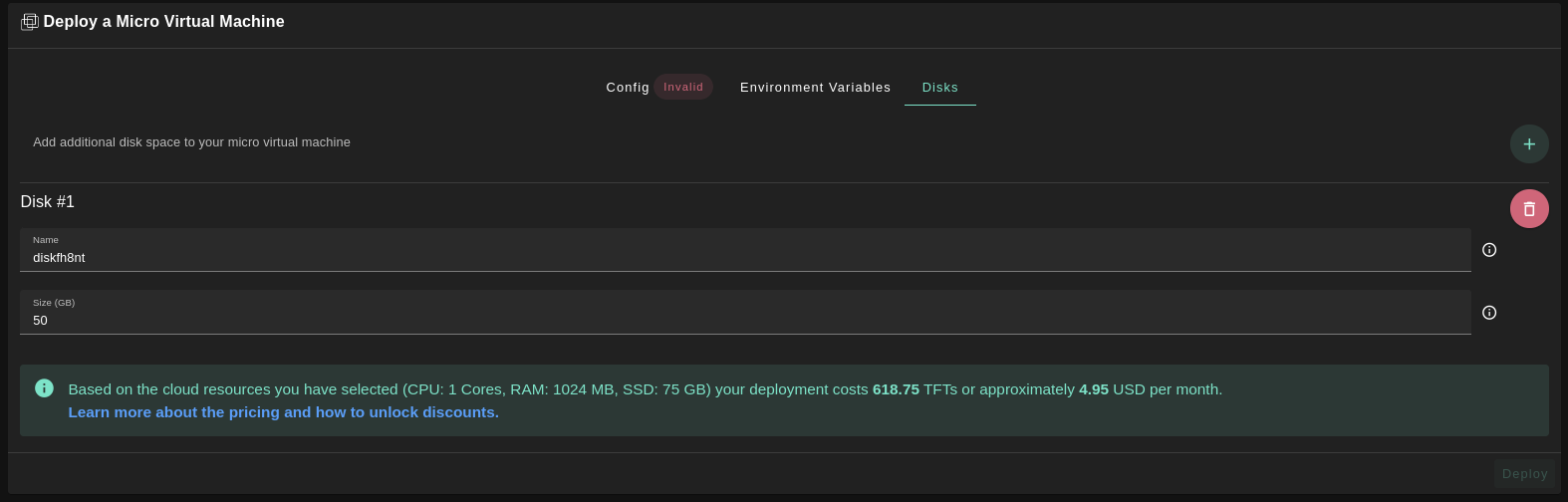
- In the section
Disks, You can attach one or more disks to the Virtual Machine by clicking on the Disks tab and the plus+sign and specify the following parameters- Disk name
- Disk size
in the bottom of the page you can see a list of all of the virual machines you deployed. you can click on Show details for more details

You can also go to JSON tab for full details